Clay.com is a lead-generation outbound platform that helps businesses build and enrich lead lists, write high-converting, personalized emails, and leverage the power of AI for content creation.
Clay.com makes it simple to connect your company’s CRM, social media profiles, scraping tools, and email services. Their impressive list of prospecting integrations now includes ZeroBounce’s email validation service so that you can automatically validate new leads.
Prerequisites
To use ZeroBounce email validation, you’ll require a Clay.com account at a minimum. Clay.com provides an API key for all users, and you can validate an email address at the cost of 1 Clay Credit.
If you have an existing ZeroBounce account, you can save your Clay Credits and use your ZeroBounce credits instead. The instructions below will walk you through how to add and authenticate your ZeroBounce API key within your Clay.com account settings.
- Step 1:To add the ZeroBounce integration, sign in to your Clay.com account. You should automatically be redirected to ‘My Workspace.’
- Step 2:Navigate to any existing table that contains contacts with email addresses.
Then, select ‘Enrich Data’ from the top-right corner.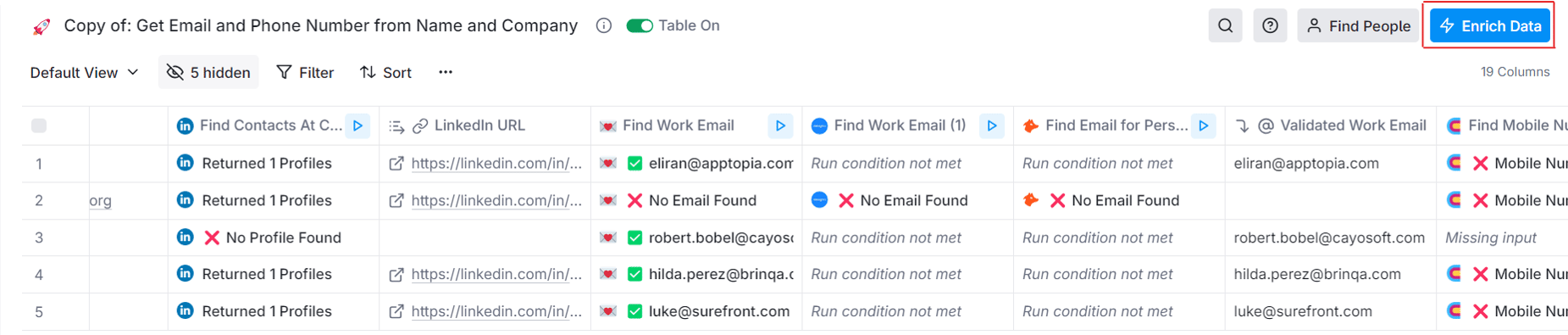
- Step 3:In the left menu, go to ‘People.’ Select ‘Emails,’ then search for ‘Validate Email - ZeroBounce’ on the right.
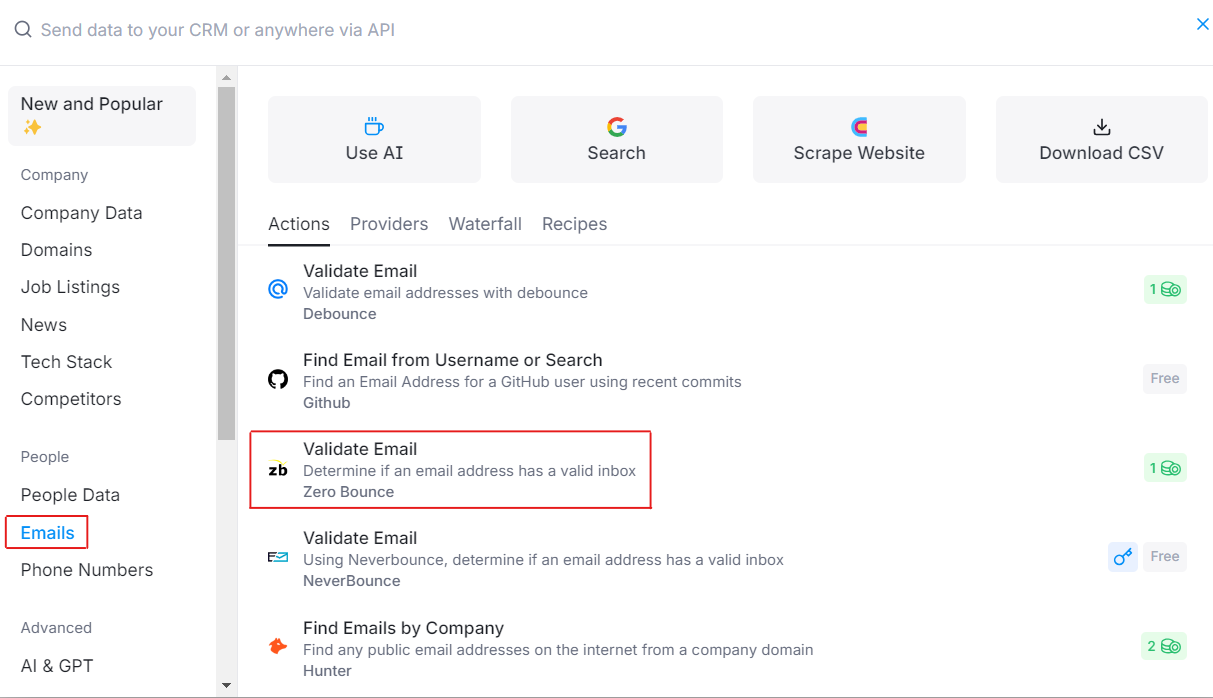
- Step 4:You’ll need to select a ZeroBounce API key.
Note that the integration defaults to Clay.com’s API key. If you choose to use Clay.com’s ZeroBounce API key, each email address you validate will consume 1 Clay credit from your account.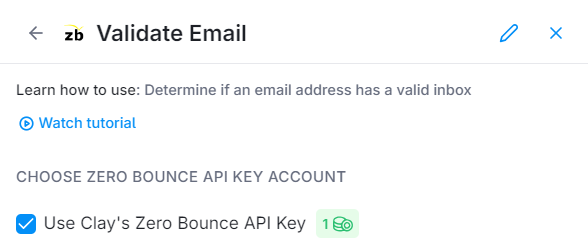
If you choose to use your own ZeroBounce API key, you will use your ZeroBounce credits for each email validation.
- Step 5:If you choose to use your own ZeroBounce API key, click the dropdown and select ‘Add an account.’
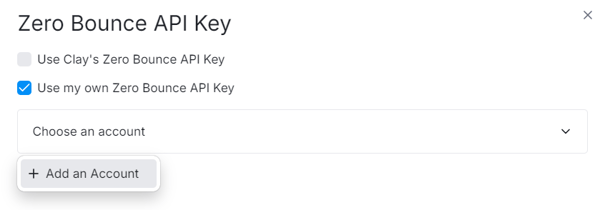
- Step 6:Open a separate tab and sign in to your ZeroBounce account. You’ll need to retrieve your API key or create a new one by visiting your API settings.
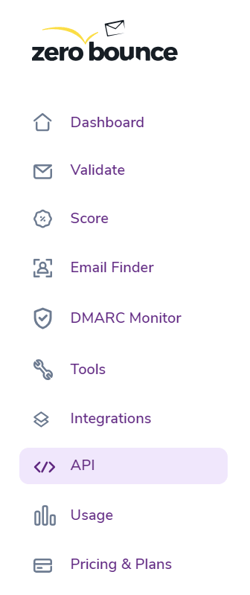
Then, copy your API key from the page.

- Step 7:Return to your Clay.com settings. Add your ZeroBounce API key to the field provided. Click ‘Authenticate.’
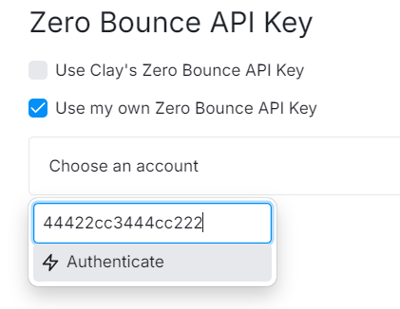
After authentication is complete, you’ll see your ZeroBounce account email in the dropdown. You can now use your ZeroBounce account to validate emails for new, incoming leads.
- Step 8:Finally, you’ll need to provide the necessary inputs to perform the validation.
In the same setup menu, navigate to ‘SETUP INPUTS.’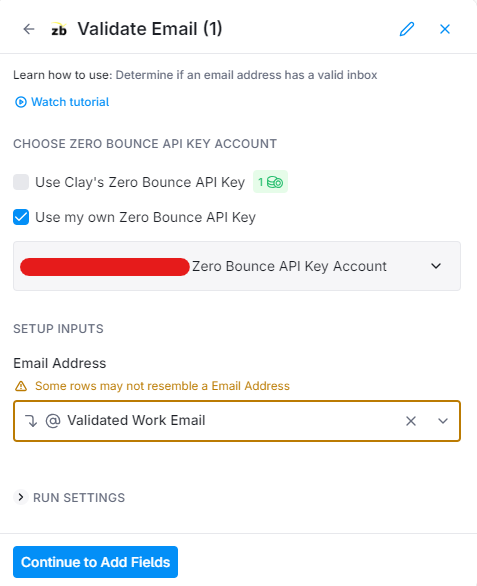
In this field, enter the value for the row that contains the email addresses you wish to validate. For example, if your row is titled ‘Email,’ add ‘Email’ to this field.
Then, click ‘Continue to Add Fields.’ - Step 9:Choose if you wish to create new columns and add appended data retrieved during the email validation process. If this data is available, it will populate in the new respective columns.
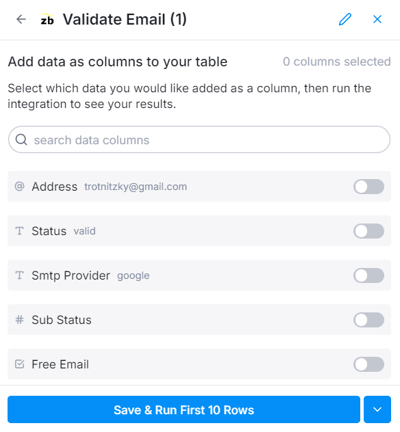
Then, click ‘Save & Run.’
The email validation process should run automatically. At the same time, a new column titled ‘Validate Email’ will appear in your table, along with the validation result for each email address.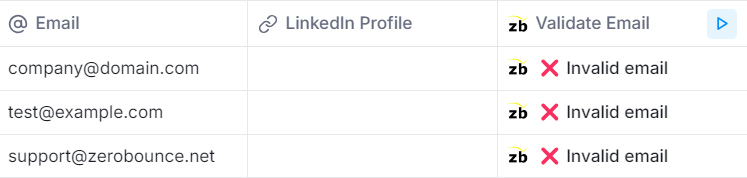
If you wish to rerun the validation process, click the play button in the same column.
If you have any issues or questions about the Clay.com integration, please contact the ZeroBounce support team, which is available 24/7.