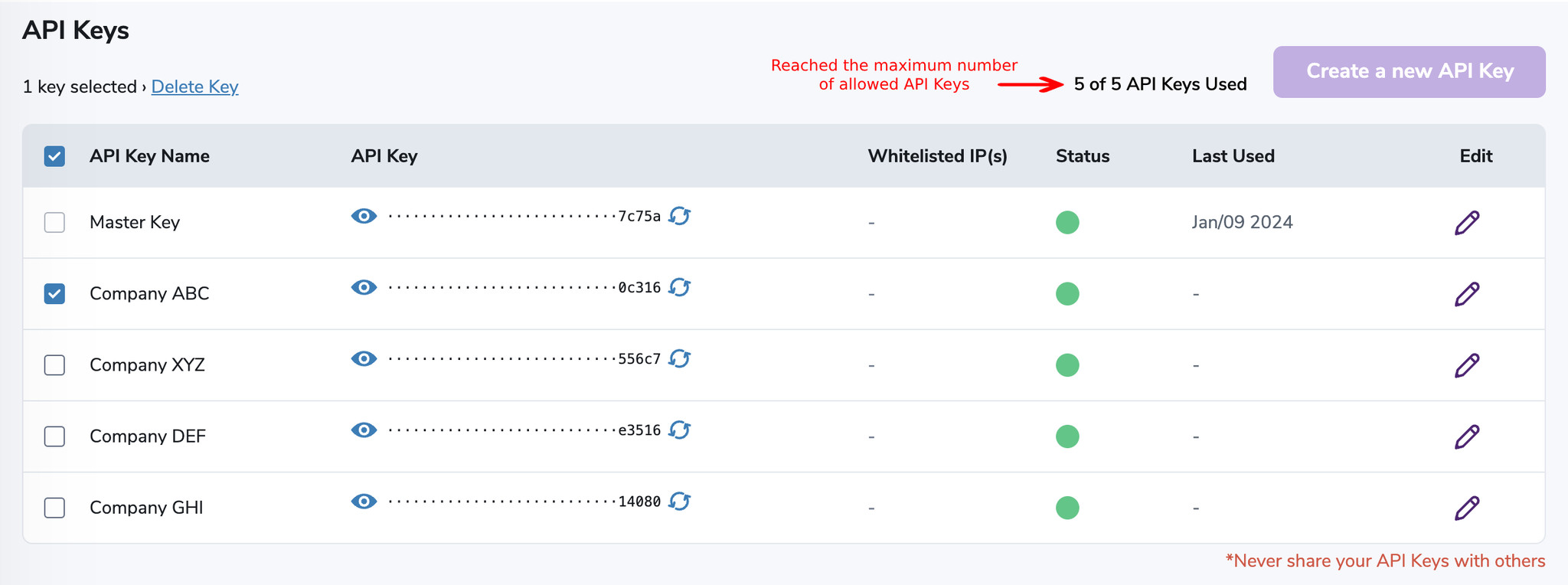API KEY MANAGEMENT

The API Keys page is where you can manage API access to your ZeroBounce account. On the API Keys page, you can create new API keys or you can edit or delete existing keys except, except for the Master Key.
ADD NEW API KEY:

Step 1:
To create a new API Key click on "+ Create a new API Key" on the top right of the page.

Step 2:
Type in the name you wish to give the key and make sure to set the "active state" of the key to either yes or no. The Whitelist IP can be configured through Edit Mode after you have created your key.
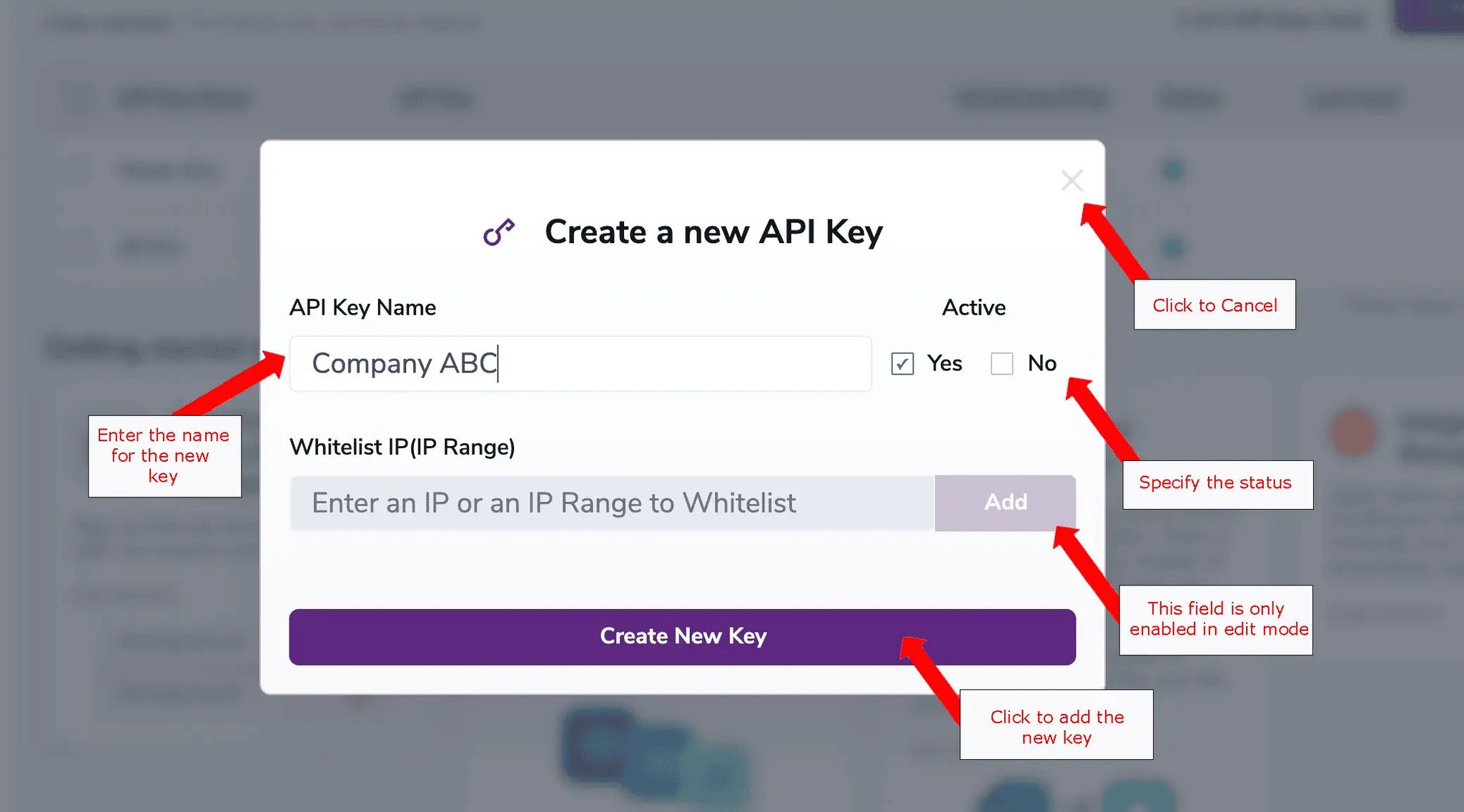
After creating the key, your new key would be listed like in the example below.
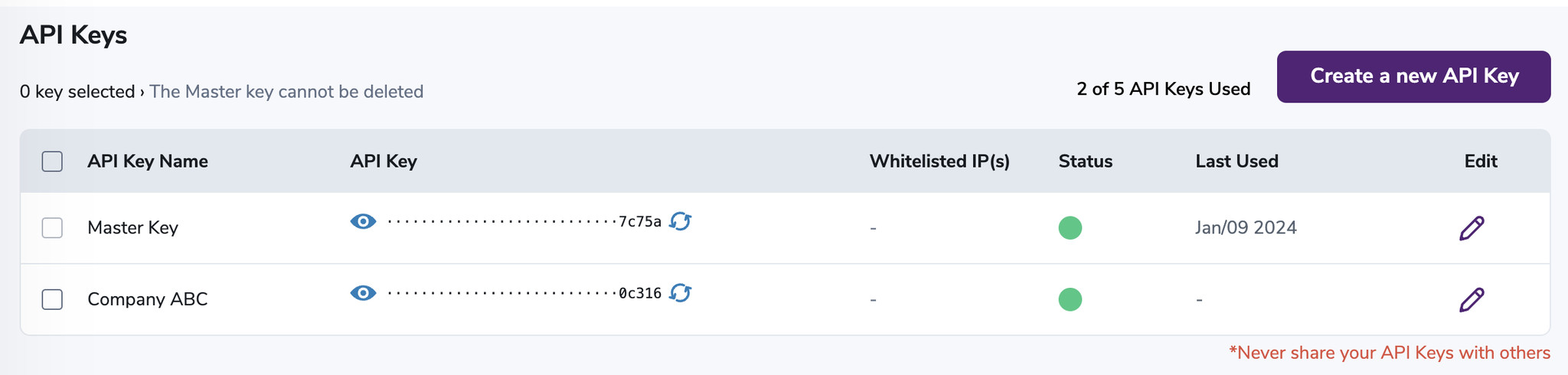
EDIT KEY:
Step 1:
To edit your API key status, click on the pencil icon on the right (see example below). Only Whitelist IP can be edited for the Master Key.
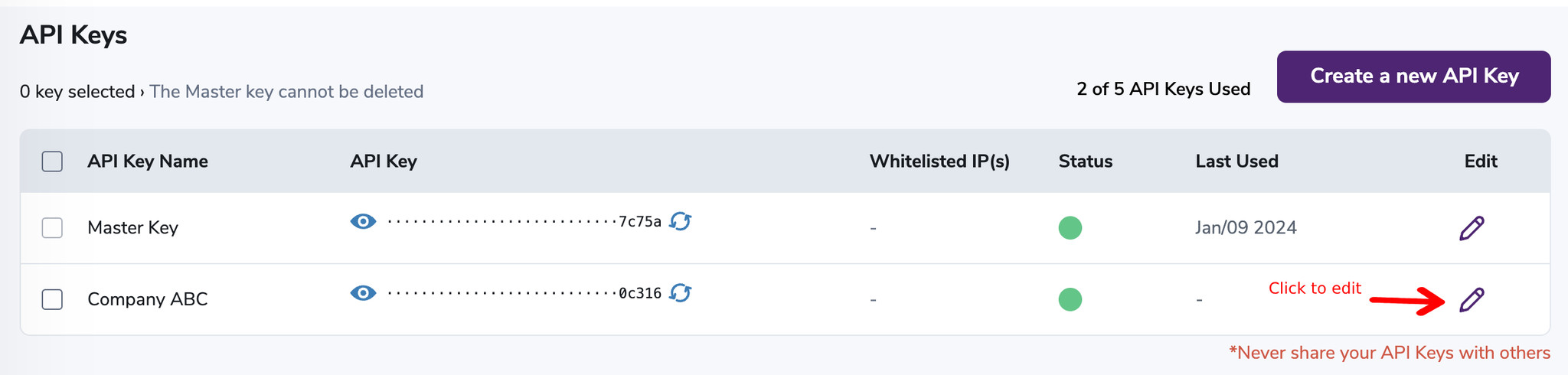
Step 2:
On the edit mode, you will be able to change the name and active state of your API key. You are also able to enter an IP or an IP Range to whitelist. You can add more than one IP or IP Range and they can be edited or deleted once added.
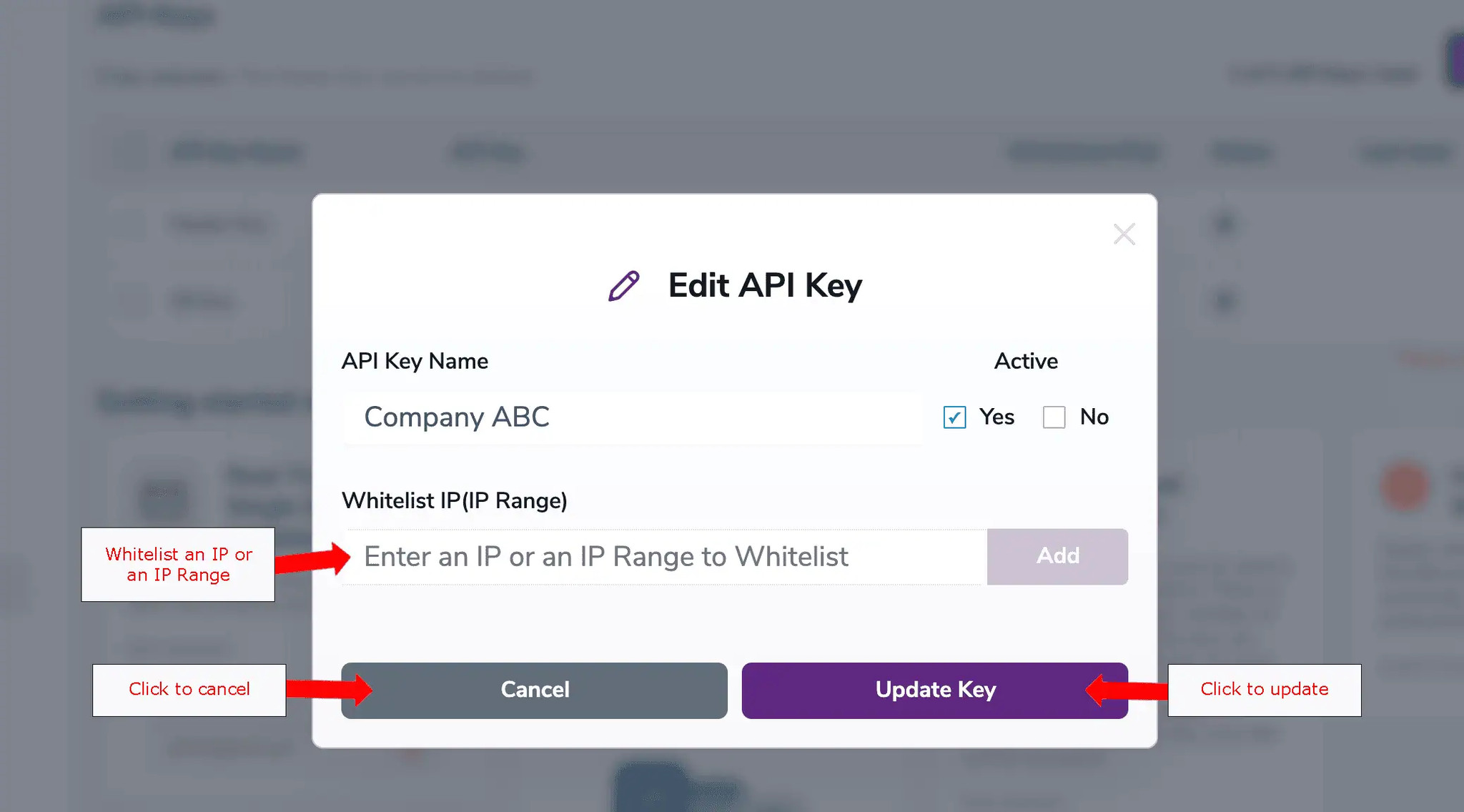
GENERATE NEW KEY:
Step 1:
You can regenerate a new key to replace the current one.
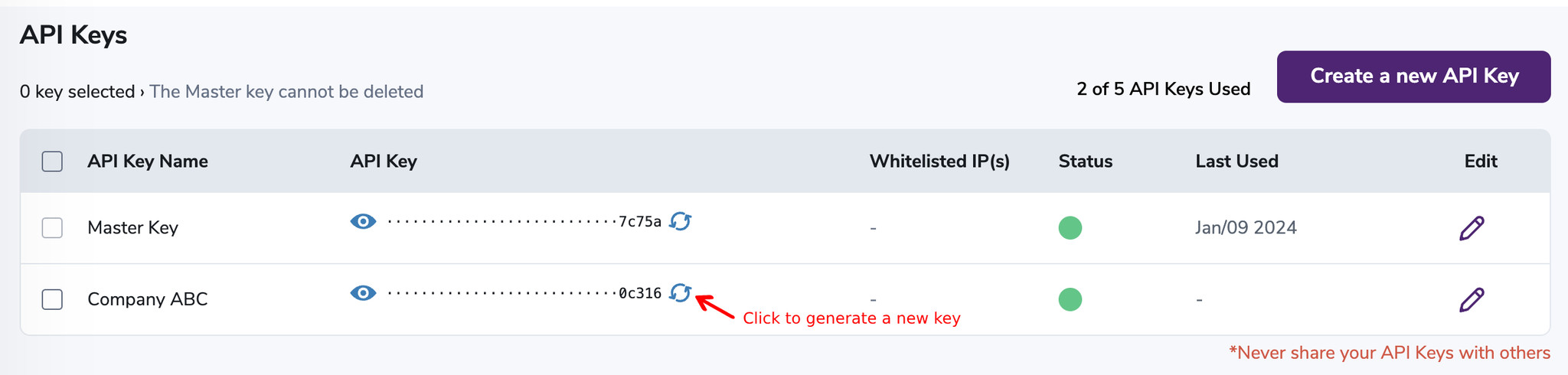
Step 2:
Click OK to process the changes or Cancel to exit.
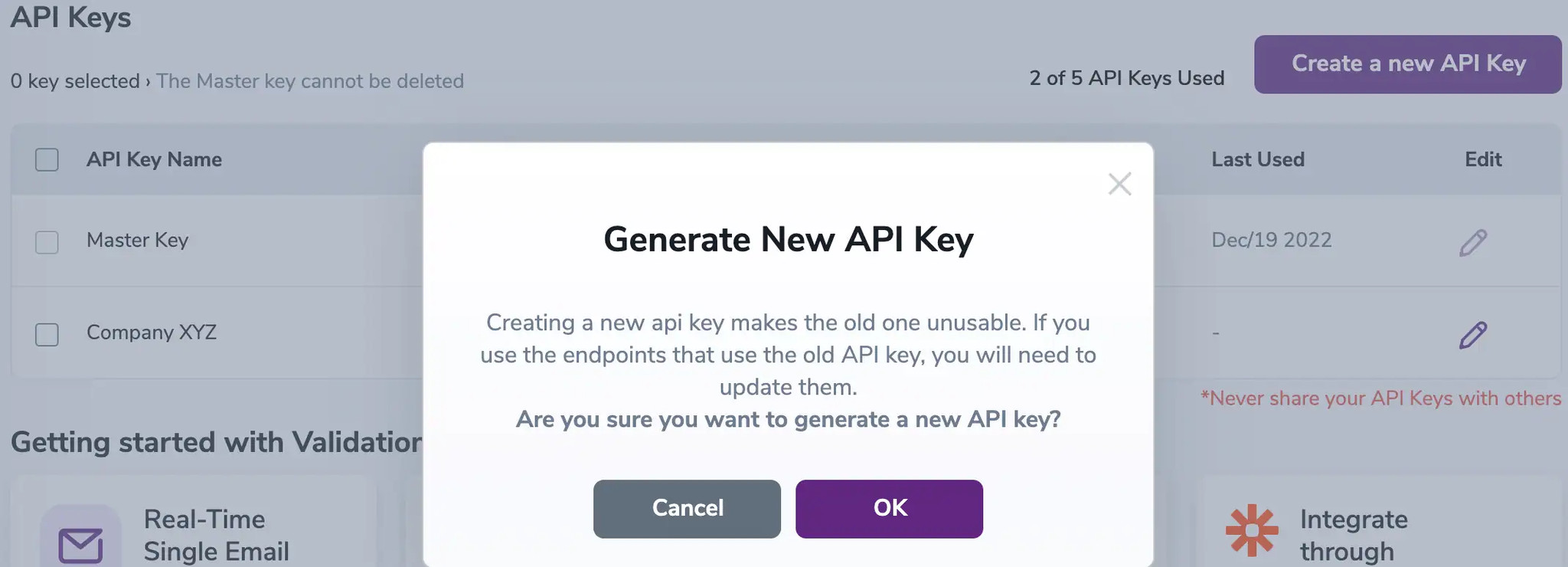
DELETE KEY:
Step 1:
Except for the Master key, you can delete the additional keys if they are no longer used.
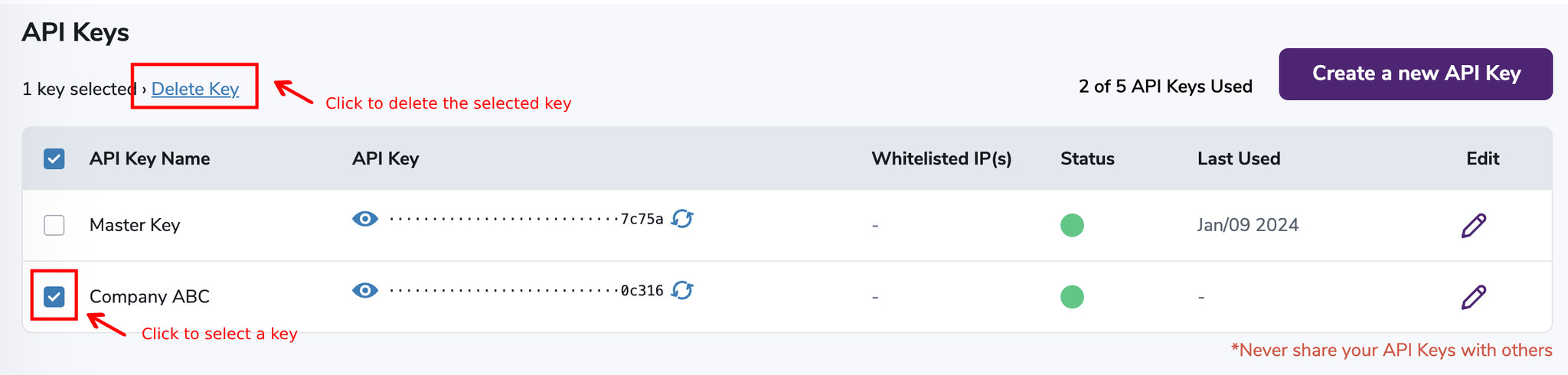
Step 2:
Click OK to delete the selected key or Cancel to exit.
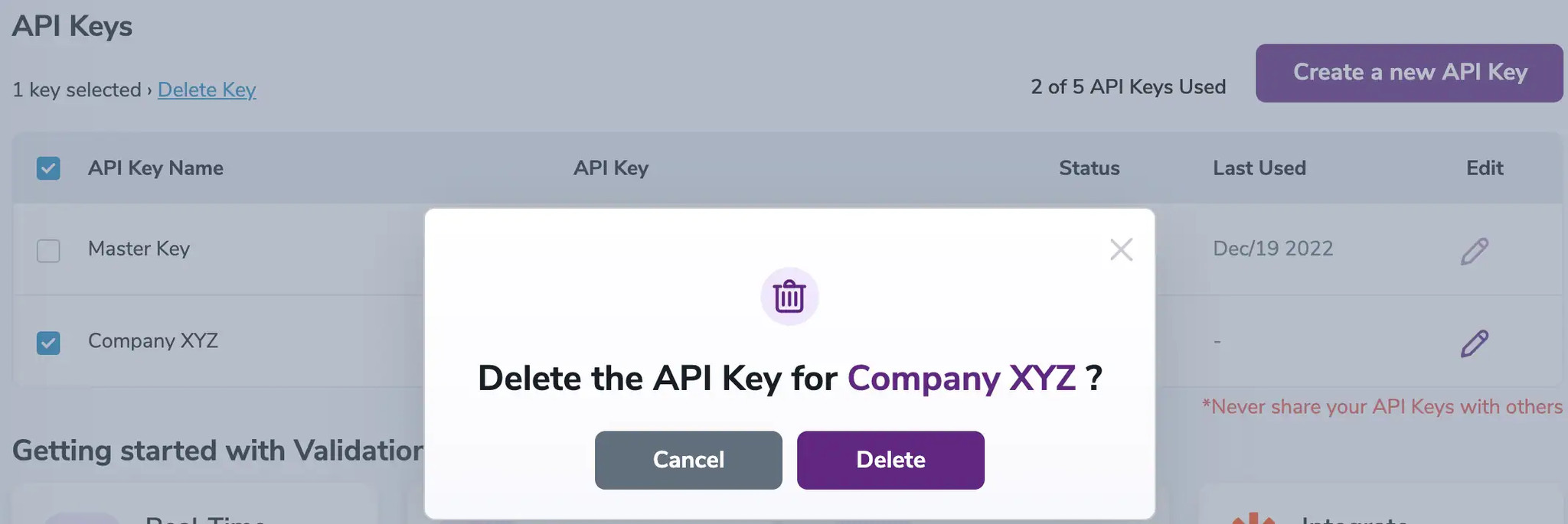
NOTE:
If you have reached the maximum number of allowed API Keys specified in your account, you will not be able to add any additional key.