How to Assign and Update Payment Methods for ZeroBounce ONE™ and Autopay
To assign a payment method for ZeroBounce or credit Autopay, ensure that you have a payment method on file.
Then, follow the instructions below based on your current scenario.
How to assign payment methods to ZeroBounce ONE™
If you don't have an existing ZeroBounce ONE™ subscription
If you don't have a ZeroBounce ONE™ subscription, you can get started by accessing:
- Pricing & Plans on the left side menu of your dashboard
- Billing, accessed by hovering over your profile picture in the top-right corner
If using the latter, scroll down to Subscription & Autopay and select Update Subscription. Both methods will take you to the same screen.
Next, follow these steps:
- Under ZeroBounce ONE™, click Subscribe. Alternatively, set your desired values under ZeroBounce ONE™ Custom, and click Subscribe.
- Click Confirm.
- Enter a promo code (if you have one) and click Checkout.
- Select a payment method on the right side menu. If you don't have one on file, enter one now.
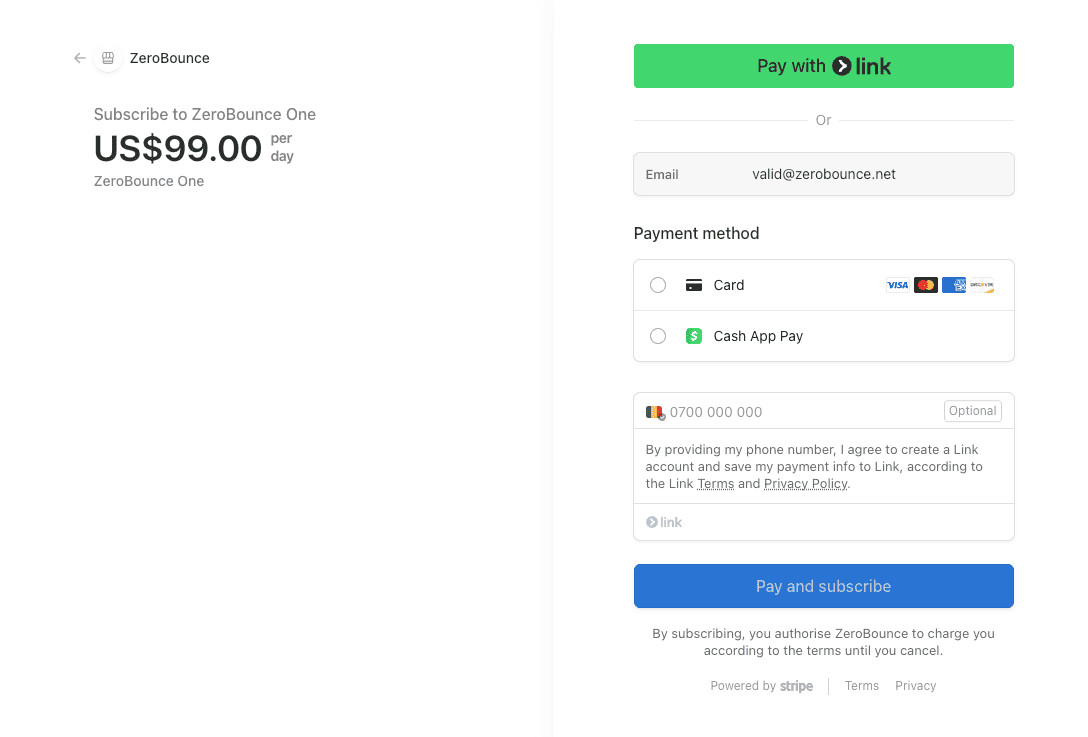
- Click Subscribe to complete the process.
Your subscription will now appear under Billing > Subscription & Autopay. You can edit your payment method at any time from this menu.
If you don't have Autopay enabled and want to add a subscription
- From your profile picture in the top-right corner, go to Billing.
- Scroll down to Subscription & Autopay.
- Under Autopay, set your desired credit values in the provided fields. Click Save.
- Click Confirm.
- Select a payment method to use for Autopay. If you don't have one on file, add one now.
- Click Save.
Moving forward, you'll be able to edit your payment method attached to Autopay from the Billing menu.
How to update the payment method for an existing ZeroBounce ONE™ or Autopay subscription
If you already have a subscription and wish to update your payment method, follow these steps:
- From your profile picture in the top-right corner, select Billing.
- Scroll down to Subscription & Autopay.
- Locate your payment method under your ZeroBounce ONE™ or Autopay plan. Select Set Usage or Replace Card.
- Click Save Changes.
Related Articles
What Payment Methods Does ZeroBounce Accept?
How do I check out as a guest with PayPal?
What does my bank decline code mean?