Why Is My File Taking So Long to Process?
Email validationⓘ file processing can take a variable amount of time, depending on how frequently ZeroBounce encounters anti-spam technology during verification. The most common of these is email greylisting. Whenever the email validator encounters greylisting (a 421 response code), it will delay the entire file processing time by up to 35 minutes. Though processing time is extended, ZeroBounce's anti-greylisting technology allows you to obtain more accurate validation results and fewer unknowns.
What is greylisting, and how does it impact email validationⓘ?
Greylisting is an email spam prevention tactic in which mail servers temporarily reject or bounce incoming emails from unknown domains. It's an excellent way to ward off spam messages from email domains that don't have the proper configuration to reattempt delivery.
Many remote mail servers with greylisting will issue a 421 response code initially. Then, after a period (usually up to 30 minutes), they will allow emails to be delivered from the originally greylisted domain. Greylisting is a problem for email validation as it will automatically reject initial attempts to verify an email address.
How does ZeroBounce handle greylisting with email validationⓘ?
To combat this and provide accurate email validation results, ZeroBounce deploys breakthrough anti-greylisting technology. If an email address in your file yields the 421 response code, the email validator delays your processing time by up to 35 minutes to bypass the greylisting. It can then successfully validate the email addresses.
Typically, it takes around one to three hours to validate 100,000 mixed domain email addresses. So, if your file contains 1 million email addresses, you might use math and assume validation will take between 10 and 30 hours.
The good news is that the effects of email greylisting aren't multiplied. A file containing 1 million email addresses will take between three and twenty-three hours to validate, but the average is closer to seven hours.
In addition, there will be little to no wait time to start processing your file. However, it's possible that if many customers submit large files simultaneously, it may create a minor delay before your file begins processing. When ZeroBounce experiences high queue times, the email validation company adds additional servers to compensate for the additional stress. The company uses all resources necessary to care for all customers adequately.
Should I expect long wait times regularly?
ZeroBounce validates email addresses as quickly as technology allows while still providing 99.6% accurate results. Processing times will always be dependent upon the complexity of the uploaded domains and the configuration of those mail servers.
Compare this to many other email validation services that boast high accuracy levels. While some may return your file faster, you'll immediately notice that more of your email addresses have the validation status of "unknown". Unknown results are of no use for your email marketing.
Additionally, ZeroBounce continuously works to improve its email validation and scoring services to provide faster processing while maintaining its superior accuracy levels. All processing times are comparable, if not often faster, than competitor email validation services.
Related Articles
Why do I need a password to open my processed file?
How do I get a password to decrypt my file?
Why is my Overview PDF report blank?
Why are some emails missing append features?
Why do I get the error “unable to expand” with Archive Utility?
Where can I get software to open the CSV file?
Why is my bounce rate high after email cleaning?
Why can’t I find my file on Windows?
Why is the CSV I downloaded incorrectly formatted in Excel?
Why Do I Need a Password to Open My Processed File?
ZeroBounce users will require a password to open a processed email validation file for data security purposes.
ZeroBounce takes your data privacy and security seriously. When you download a processed file, a unique password is automatically generated and emailed to the address associated with your account. You will need this password to access your email validation results.
This additional security layer ensures that no one other than you may access your private data. If someone were to compromise your ZeroBounce account, your data would remain protected as they cannot access your file data without the encryption key.
Does the password work on other files or downloads?
The password you receive via email only applies to the file you downloaded as well as that specific instance of the download. If you were to redownload the same file a second time, ZeroBounce would email you a new password to access that version of the same file.
You can expect a new password any time you attempt to download a processed file with your account.
Can I disable password protection for processed files?
You may disable password-protected downloads. However, this is strongly discouraged as it puts your email data at risk. If at any point your ZeroBounce account is compromised, any person will be able to download and access your processed files.
If you still wish to disable password-protected downloads, you can do so by visiting your Profile settings within your account. Then, scroll down to Security Settings and switch the toggle off next to Password-Protected Downloads. You'll receive a follow-up email requesting you to click on a confirmation link to confirm your choice.
You can re-enable password-protected downloads at any time by switching the toggle back on in your settings.
What are the risks of not using password-protected downloads?
By disabling password-protected downloads, any person with access to the file can view the data inside. In the event of an unauthorized attempt to access your ZeroBounce account or personal device, the attacking person will be able to access your private email data easily. Not only is this a violation of your security, but it jeopardizes the privacy of all of your email subscribers and customers.
Attackers may use your email data to gather email addresses for their spam and phishing scams. They may also use the knowledge that your company is associated with these addresses to impersonate your business via email.
ZeroBounce takes every measure to secure its platform and tools, but users should also invest in their security by using features like password-protected downloads and two-factor authentication.
Related Articles
Why Is My File Taking So Long to Process?
How do I get a password to decrypt my file?
Why is my Overview PDF report blank?
Why are some emails missing append features?
Why do I get the error “unable to expand” with Archive Utility?
Where can I get software to open the CSV file?
Why is my bounce rate high after email cleaning?
Why can’t I find my file on Windows?
Why is the CSV I downloaded incorrectly formatted in Excel?
How Do I Get a Password to Decrypt My File?
You will automatically receive a password to decrypt your file via email after downloading your file. The password will be delivered to the email address associated with your account and should arrive soon after downloading your email validation results. Be aware that a new password will be sent to your address every time you download a results file (even if it's the same file).
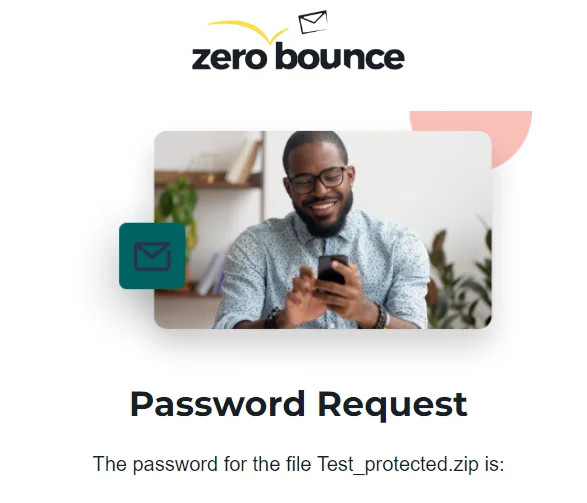
ZeroBounce generates and delivers a unique password for each download for the security of your data. This process protects you from any scenarios in which someone gains access to your account or personal computer. Even if they are able to locate the results file, they cannot unzip it without the encryption key.
What do I do if I don't receive a password?
If, for any reason, you do not receive an email with your password, please retry downloading your file. Every time you download a file, a new password is generated and sent to your email address. You should always receive this automated email to decrypt your file.
If you encounter any issues with this process, please reach out to ZeroBounce support at support or contact the team 24/7 via live chat.
Can I bypass the need for a password to open my file?
You can turn off password-protected downloads via your ZeroBounce account settings. Sign in to your account and locate the toggle under Security Settings. After switching the toggle off, look for a follow-up email and click the confirmation link inside.
Be aware that turning off password-protected downloads leaves your email list data at unnecessary risk. If you need to turn it off for any reason temporarily, be sure to revisit your account settings and enable it as soon as possible. While there, ZeroBounce also recommends enabling two-factor authentication with Google and SMS for similar protections.
Related Articles
Why Is My File Taking So Long to Process?
Why do I need a password to open my processed file?
Why is my Overview PDF report blank?
Why are some emails missing append features?
Why do I get the error “unable to expand” with Archive Utility?
Where can I get software to open the CSV file?
Why is my bounce rate high after email cleaning?
Why can’t I find my file on Windows?
Why is the CSV I downloaded incorrectly formatted in Excel?
Why Is My Overview PDF Report Blank?
When viewing the PDF of your Overview report in your email validationⓘ results, the file can appear blank. The reason for this is a known issue with Mac OS X and its default PDF viewer.
To workaround this issue, you may close and reopen the file using the default PDF viewer. Alternatively, it's recommended to use either Adobe Acrobat PDF Reader or open the file with the Google Chrome browser. Both are free and reliable for opening and browsing files.
Is it possible to get my Overview report as a different file type?
ZeroBounce currently only offers your Overview report as a PDF. ZeroBounce generates this custom report for your benefit to give you a top-level view of how many valid, invalid, abuse, spam trap, catch-all, and do-not-mail email addresses were on your list.
The Overview report is the only PDF you'll find in your downloaded file. All other results files will be returned as a CSV, which is compatible with most CRMs and spreadsheet software.
What do I do if my Overview PDF report still isn't working?
If, for any reason, you can't open your PDF report, you can contact ZeroBounce support for additional assistance. Please email support@zerobounce.net or reach out via live chat using www.zerobounce.net.
Alternatively, you can also use a conversion tool to change the file type from PDF to your preferred format. Most conversion software is free and makes it simple for you to convert any file type from one format to another.
Does my file contain any other reports?
No - your email validationⓘ results file only contains a top-level Overview report that summarizes your results.
For more specific insights regarding which email addresses fall into each category, you'll find CSV documents in the zipped file for each email type. You can open these documents and find a complete list of email addresses that fall into each category.
ZeroBounce also returns your originally uploaded file for your records.
Related Articles
Why Is My File Taking So Long to Process?
Why do I need a password to open my processed file?
How do I get a password to decrypt my file?
Why are some emails missing append features?
Why do I get the error “unable to expand” with Archive Utility?
Where can I get software to open the CSV file?
Why is my bounce rate high after email cleaning?
Why can’t I find my file on Windows?
Why is the CSV I downloaded incorrectly formatted in Excel?
Why Are Some Emails Missing Data Append Features?
ZeroBounce takes every measure to append additional data to your email addresses, including first names, last names, gender, and other details. However, appended data is not guaranteed, and it can't be retrieved in every instance. The success rate largely depends on the quality of the email addresses on your list and the complexity of the domains.
The more information you know about your customers, the better you're able to communicate with them via email. ZeroBounce provides the data append feature for free with an over 80% data appends success rate on average. However, the success rate can vary significantly depending on the email list. In some instances, it can be lower than 10%.
How does ZeroBounce obtain information for data appends?
ZeroBounce gathers regarding your email contacts via reliable third-party sources. The company maintains contracts with these parties to source information when possible and available.
It's essential to note that ZeroBounce never uses any stored or processed customer data with this feature. To do this goes against the company's Privacy Policy and strict security requirements. ZeroBounce does not have any database containing information for appends and only is able to provide this information by sourcing it in real time during email validation.
What data append features can ZeroBounce provide?
ZeroBounce can append additional information when available, including:
- First name
- Last name
- Location
- Domain name
- Domain age
- SMTP provider
- MX record information
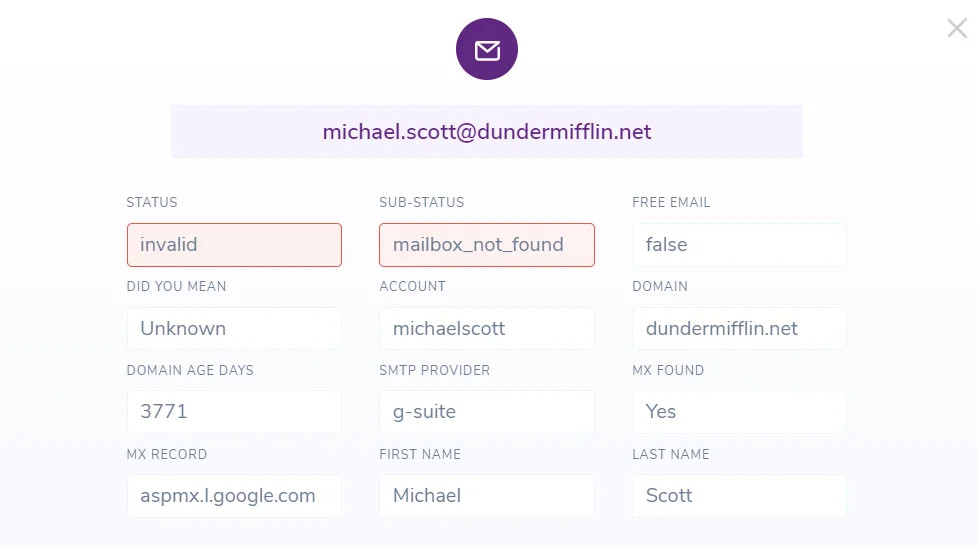
Each email address may receive all, some, or none of this information depending on whether or not it's available and able to be retrieved. If you also provide IP addresses with the email addresses, your Overview report can also show you the various demographics by country, region, and state.
Do you have questions about the data appends for your validated email list? Please reach out to the ZeroBounce support team at support or by visiting the live chat at here.
Related Articles
Why Is My File Taking So Long to Process?
Why do I need a password to open my processed file?
How do I get a password to decrypt my file?
Why is my Overview PDF report blank?
Why do I get the error “unable to expand” with Archive Utility?
Where can I get software to open the CSV file?
Why is my bounce rate high after email cleaning?
Why can’t I find my file on Windows?
Why is the CSV I downloaded incorrectly formatted in Excel?
Why Do I Get the Error "Unable to Expand" with Archive Utility?
If you download an email validation results file using Mac OS, you may encounter the error "Unable to expand 'file name'" with the Archive Utility.
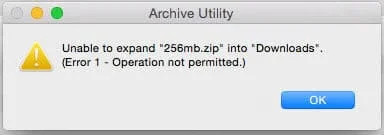
How to fix the "Unable to Expand" error
There are a few known fixes for this that you can implement, including this Terminal workaround in the video below:

For Mac Users Only: How to Unzip a File (Fixing Mac Error 1 - Operation Not Permitted)
For text-based instructions, the Terminal workaround is explained step-by-step below.
Step 1
Access your Search function by clicking the magnifying glass in the top-right corner of your Home screen. Search for "Terminal" and double-click the option.

*Open the terminal by clicking the magnifying glass on the top right or by pushing "command + spacebar"
Step 2
Your terminal will now be displayed on your screen. Type "unzip " with an intentional space.
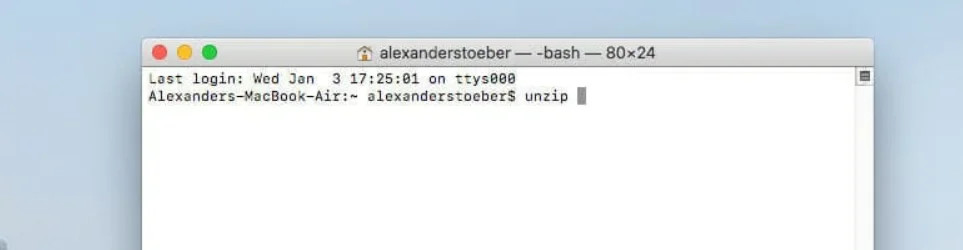
Terminal window
Step 3
Drag the protected .zip file into this window and press enter.
![Terminal window in Mac OS that contains the ,[object Object], results file](/cdn-cgi/image/fit=scale-down,format=auto,quality=90,width=1920,metadata=none/docs/assets_next_docs/docs/faq/issues6.webp)
Terminal window in Mac OS that contains the results file
Step 4
You'll be prompted for a password denoted by a key character. Access your email to copy the password.
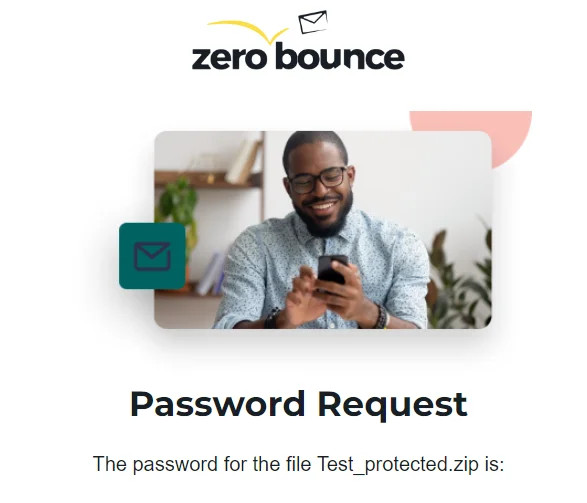
Example email from ZeroBounce that contains the password to decrypt a file
Step 5
Paste the password into the Terminal and press "Enter." You'll see that your .zip file has been expanded under your user profile in "Users."
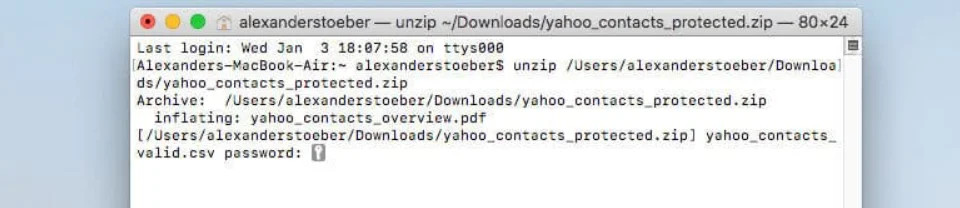
Terminal prompts you to enter the password to open your file
After successfully entering the zip file password, the Terminal will appear with new file information, similar to what's shown below.
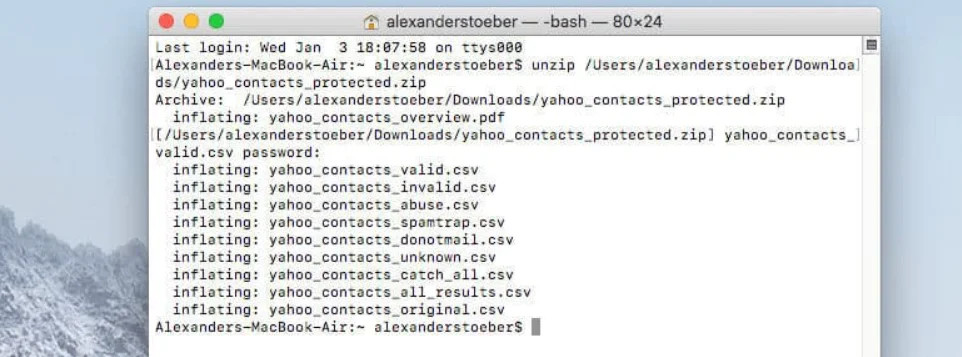
After entering your password, Terminal will unzip the file and show the file names within
Step 6
Enable "Hard disk" under "Show these items on the desktop:" in your Finder settings. This step will allow you to access your "Users" folder.
To do this, go to your Finder settings using the top menu and select "Finder Preferences."
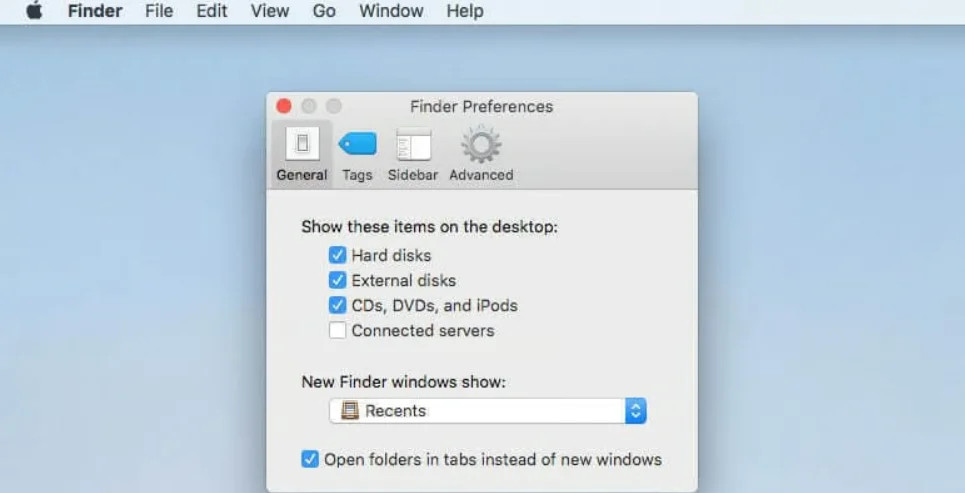
Finder Preferences window in Mac OS
Step 7
Access your "Macintosh HD" drive on your desktop and open the "Users" folder.
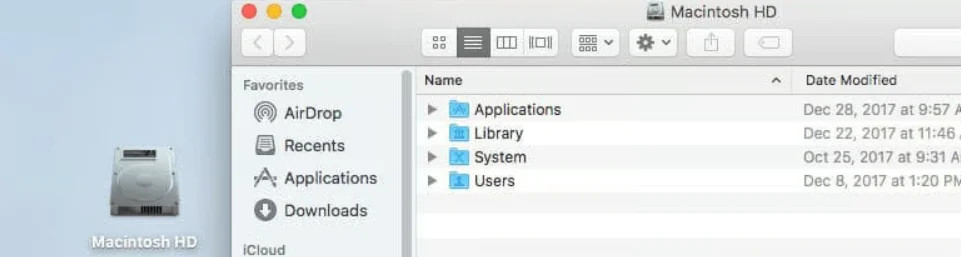
Finder window for the Macintosh HD drive
Step 8
Open your user folder, and you will see the series of .csv files that were unpacked from your .zip file. For a more detailed description of each file, visit our "Analyzing Your Results" documentation.
![Unzipped ZeroBounce ,[object Object], results file in a Mac OS Finder window](/cdn-cgi/image/fit=scale-down,format=auto,quality=90,width=1920,metadata=none/docs/assets_next_docs/docs/faq/issues12.webp)
Unzipped ZeroBounce email validationⓘ results file in the Finder window
If the above process doesn't solve the issue, please try these additional options:
- Download The Unarchiver from the Mac App Store
- Download The Archive Browser from the Mac App Store
Related Articles
Why Is My File Taking So Long to Process?
Why do I need a password to open my processed file?
How do I get a password to decrypt my file?
Why is my Overview PDF report blank?
Why are some emails missing append features?
Where can I get software to open the CSV file?
Why is my bounce rate high after email cleaning?
Why can’t I find my file on Windows?
Why is the CSV I downloaded incorrectly formatted in Excel?
Where Can I Get Software to Open the CSV File?
There is a variety of free software available online that allows you to upload CSV files for viewing and editing. Below is a list of recommended software you can use today:
- Google Sheets
- Zoho Excel Viewer
- CSVed for Windows
- Comma Chameleon
- CSV Reader for Google Chrome
- Smart CSV for iOS
Beyond these recommendations, there are hundreds of freeware available online, including browser extensions as well as desktop and mobile apps. Be sure to review the security and privacy options available when uploading your data to new software.
If you have access to the Microsoft 365 Office Suite, Microsoft Excel is also a highly recommended product to use for CSV viewing. Realistically, any spreadsheet software should be able to accept any CSV file upload.
You may also upload a CSV file to virtually any platform that provides CRM software. ZeroBounce recommends reviewing your email validation results first before uploading your cleaned email contacts to your CRM. You'll gain insight into which email addresses were invalid or high-risk so that you can make more educated choices when replacing your existing email list.
Your email validation results file accommodates this by providing multiple CSV files - one file for each validation status result. Valid emails are safe to upload to your CRM, whereas invalids can be safely removed.
We generally recommend eliminating abuse email addresses, but feel free to examine your results to make your final choice. You may know your email contacts better, and it may be worth pursuing subscribers who are classified as spam abusers if they're legitimately interested in your products or services.
Finally, it's recommended to take the addresses in your catch-all CSV file and upload them for Email Scoring. This process will score those email addresses on a scale of 1-10, with "10" showing a high level of engagement and activity and "1" showing minimal to no activity ("0" indicates an unknown result).
Your CSV viewer of choice will allow you to review every CSV document in your zipped file so that you can improve your email list with ZeroBounce's 99.6% accurate email validation results.
Related Articles
Why Is My File Taking So Long to Process?
Why do I need a password to open my processed file?
How do I get a password to decrypt my file?
Why is my Overview PDF report blank?
Why are some emails missing append features?
Why do I get the error “unable to expand” with Archive Utility?
Why is my bounce rate high after email cleaning?
Why can’t I find my file on Windows?
Why is the CSV I downloaded incorrectly formatted in Excel?
Why Is My Bounce Rate High After Email Cleaning?
While invalid email addresses are a significant factor for high bounce rates, they're not the only culprit. If your email bounce rate is still high after your email list cleaning is complete, many different factors may be at play. These variables are unrelated to whether or not the email address is valid or invalid.
Here are some examples of what can cause a high email bounce rate:
- The recipient domain blocked your email, IP address, or domain
- Spam filters are flagging your email content as spam
- Your sender reputation is low due to previous bounces and low engagement
- Your domain or IP is blacklisted
- The number of sent emails exceeds the rate limits indicated by the internet service provider (ISP)
- Your email domain/server is not configured correctly to Request for Comments (RFC) Standards for internet messaging
- Your mail service provider isn't configured to handle domains that use email greylisting
- The mailing domain deactivated the email address due to lack of use, but the address is still technically valid (Both Google and Yahoo have undergone significant purges, with other providers likely to follow suit)
All of these examples can cause your emails to bounce even if the email address is "valid."
To understand what's causing a bounce, you'll need to access your Simple Mail Transfer Protocol (SMTP) logs and analyze the associated SMTP bounce codes. These are generally three-digit codes that have a universal meaning regardless of your email delivery service. Different mail service providers often have their own custom response codes, so be sure to investigate yours with your provider.
What do I do if my bounce rate is still high after checking the SMTP bounce codes?
If you continue to experience a high email bounce rate, and it's not a result of one of the examples above, ZeroBounce will assist.
Reach out to the support team at support@zerobounce.net. Attach the bounced email in question along with the corresponding SMTP bounce code. The team will be happy to investigate any unexpected bounces as part of the company's accuracy guarantee.
For additional assistance with overcoming email deliverability issues, ZeroBounce put together The Complete Email Deliverability Guide, along with help from email marketing experts around the industry. The content covers how to navigate and troubleshoot common email delivery problems as well as best practices for your company to use moving forward.
Related Articles
Why Is My File Taking So Long to Process?
Why do I need a password to open my processed file?
How do I get a password to decrypt my file?
Why is my Overview PDF report blank?
Why are some emails missing append features?
Why do I get the error “unable to expand” with Archive Utility?
Where can I get software to open the CSV file?
Why can’t I find my file on Windows?
Why is the CSV I downloaded incorrectly formatted in Excel?
Why Can't I Find My File on Windows?
You may experience an error locating your email validationⓘ results file if the file name is too long. The reason for this is that Microsoft Windows caps the file name and path character limit to 260 characters. Because you're accessing another file within the zip file, the complete file name may exceed this limit.
How can I access my file on Windows?
There are numerous ways to work around the file access issue on Windows.
- Method 1 - Copy or download the results file to your device's root directory. Then, try accessing the file once more.
- Method 2 - Extract the zipped folders to a folder and path with a shorter name that doesn't exceed the 260-character limit.
- Method 3 - Modify your device's registry to accept file paths over 260 characters. Be aware that this is an advanced process and shouldn't be attempted unless you're comfortable making changes to your device.
If none of these methods work, or if you're uncomfortable/uncertain about making changes, you can contact ZeroBounce support. The team can modify your results file name to ensure it meets the 260-character requirement when downloaded.
Additional issues with long file path names
Be aware that even if you update your device's registry to allow for more than 260 characters, other software you might use can still impose this limit. This creates a scenario where Windows will let you download and store the file on your drive, but you'll still have issues opening the file with whichever software you use.
Microsoft Office 365 products like Excel or Word also have restrictions on file path names, whereas the Google product suite doesn't.
Best practices for file path names
It's ultimately beneficial to use best practices when naming and storing files. To avoid having issues accessing your files with ZeroBounce or any other software, commit to these rules:
- Only include terms or numbers that are necessary
- Ensure those terms are easily understood
- Avoid abbreviations that aren't universally understood
- Avoid repetition and redundant terms
- Avoid unnecessary steps in the path (extraneous folders)
- Eliminate spaces (unless necessary) as well as special characters
By using these best practices for file names, you'll encounter fewer issues with finding files. You'll rarely exceed the Windows character limit, and your files will be far more organized and accessible.
Related Articles
Why Is My File Taking So Long to Process?
Why do I need a password to open my processed file?
How do I get a password to decrypt my file?
Why is my Overview PDF report blank?
Why are some emails missing append features?
Why do I get the error “unable to expand” with Archive Utility?
Where can I get software to open the CSV file?
Why is my bounce rate high after email cleaning?
Why is the CSV I downloaded incorrectly formatted in Excel?
Why Is the CSV I Downloaded Incorrectly Formatted in Excel?
Incorrect formatting of your CSV email validationⓘ results file may occur in Microsoft Excel. This error occurs because Excel often doesn't auto-detect the file delimiter and, instead, puts all of the results data into a single column.
Thankfully, you can circumvent this issue by using the following steps:
- Open a new, blank worksheet in Excel.
- Click on the "Data" tab in the top navigation bar.
- Under the "Data" tab, click on "From Text/CSV". You can find this in the section "Get & Transform Data".
- After importing your file, the Text/CSV transform section will appear.
![Screenshot of the Text/CSV transform section in Excel with an ,[object Object], results file](/cdn-cgi/image/fit=scale-down,format=auto,quality=90,width=1200,metadata=none/docs/assets_next_docs/docs/faq/FAQ-22.webp)
- Select the delimiter that's being used within the file. In the pictured example below, there is a Comma delimited file. In this scenario, you would select the "Comma" option.
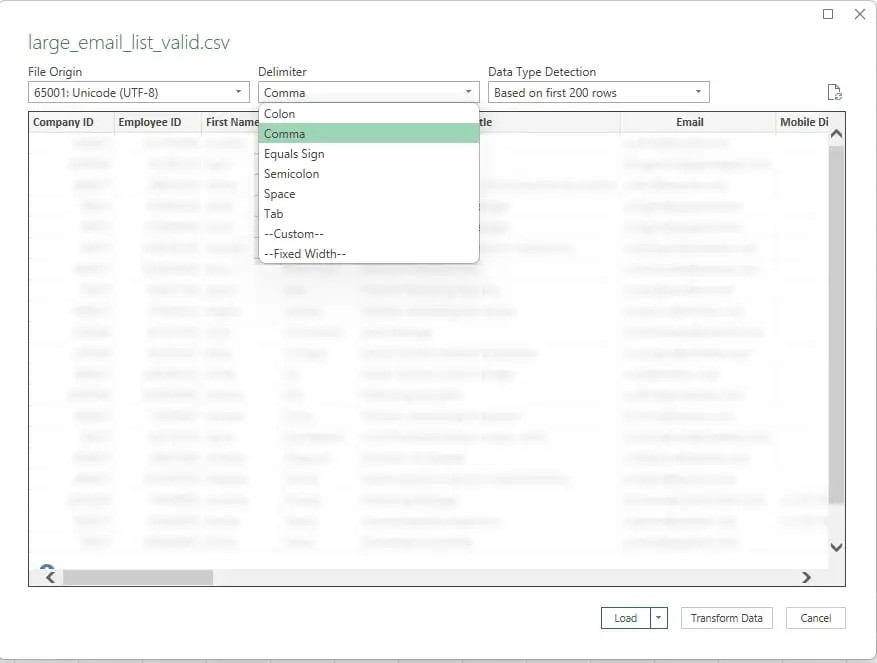
- Click "Load".
When you upload an email list file to ZeroBounce, the email validationⓘ tool auto-detects the file delimiter that's in use. After the email list cleaningⓘ or scoring is complete, the validator will use the same file delimiter that was used in your original file. When troubleshooting formatting errors in Excel, be sure to select the same file delimiter that you used in your original file.
If these troubleshooting steps fail, or if you experience other issues with your downloaded CSV being incorrectly formatted in software, contact ZeroBounce support. The support team can work with you to examine your results file and find a solution.
You can get in touch with ZeroBounce support 24/7, 365 days a year through your preferred method:
- Email ZeroBounce support at support@zerobounce.net
- Reach out to support via live chat by visiting www.zerobounce.net
Related Articles
Why Is My File Taking So Long to Process?
Why do I need a password to open my processed file?
How do I get a password to decrypt my file?
Why is my Overview PDF report blank?
Why are some emails missing append features?
Why do I get the error “unable to expand” with Archive Utility?
Where can I get software to open the CSV file?