What File Formats Does ZeroBounce Accept?
ZeroBounce accepts the following file formats for email validation, email scoring, and Email Finder:
- .TXT
- .XLS
- .XLSX
- .CSV
When uploading your data using one of these file formats, ensuring your column data matches what we find is essential. This data not only allows you to use email verification and email-finding services, but it also lets you enhance your email contacts.
For example, when you mark a column as “First Name,” ZeroBounce uses data from that column to help determine gender. “First Name” also aids email finderⓘ searches in discovering valid emails instead of only generating possible patterns.
If you mark one of your columns as “IP Address,” ZeroBounce can use that data to identify the location of that IP address.
Your original columns will remain intact whenever you receive your new results file. Our email verifier will then append all new columns to the uploaded file with the label “ZB {Column Name}”.
What happens if my list is in a different file format?
If you have issues with our accepted file formats, you can upload your file using the cloud or one of our existing integrations.
The bulk file uploader allows you to easily select one of the following cloud-based services for file upload:
- Dropbox
- Google Drive
- Microsoft OneDrive
- Amazon S3
- SFTP/FTP
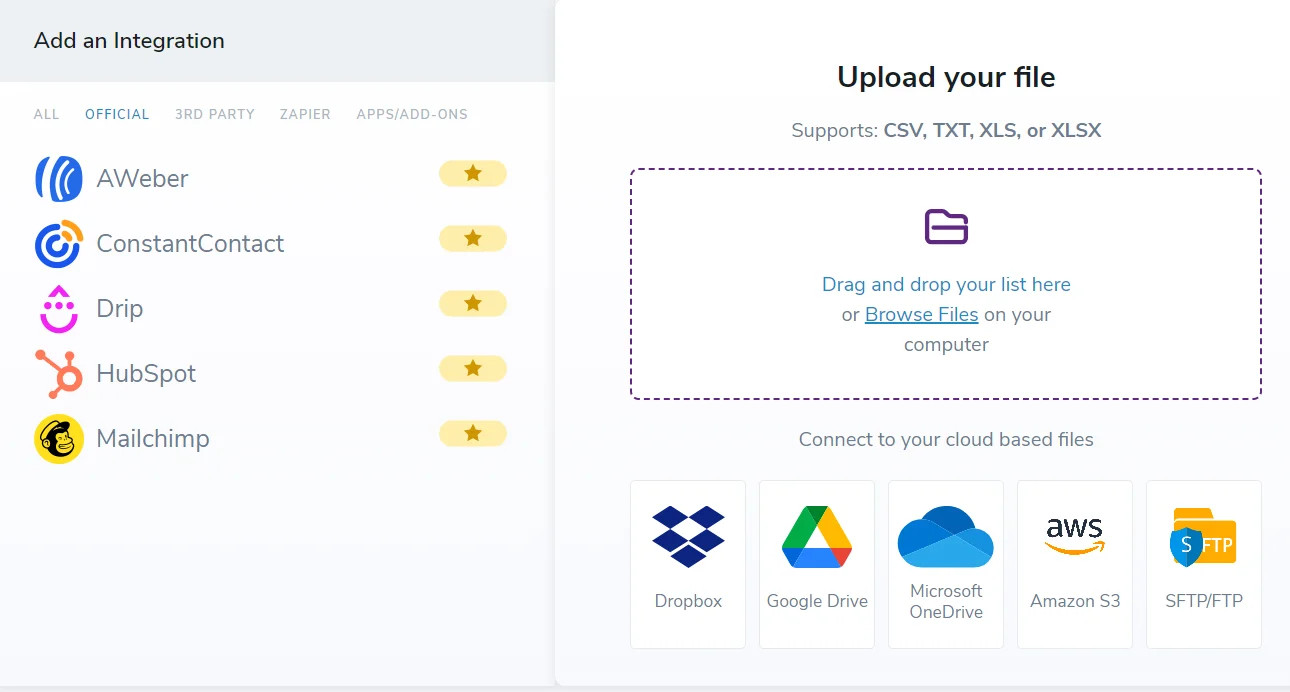
Which columns are required for the file?
For email validationⓘ, you only need to provide the email address. The email validator then verifies the email and provides a results file with new columns that dictate the status and sub-status.
While other columns are not required, the verifier can use additional data, such as names and IPs, to enhance your email database.
For email finderⓘ, the company domain is required to perform a search. To obtain a validated email address, you must also provide a name.
Can I upload my file using an integration?
ZeroBounce features more than 60 official, third-party, and Zapier integrations.
You can quickly sign in and connect your accounts in the bulk upload area for official integrations. For third-party integrations and Zapier integrations, you can find instructions for setup through the third-party provider or the integrations page.
Related Articles
Why did I receive the “too many invalid emails found” error?
What do I do if my file delimiter is missing?
Why are my results not in the same order as uploaded?
Why are there fewer results after validation?
Why Did I Receive the “Too Many Invalid Emails Found” Error?
When uploading a list of emails for email validation, you may receive the following error:
“Too many invalid emails found”
This error message can appear for one of the following reasons.
The selected column for “Email Address” does not match
Whenever you upload a .CSV, .XLS, or .XLSX file, you must ensure your file’s columns match the upload tool’s findings.
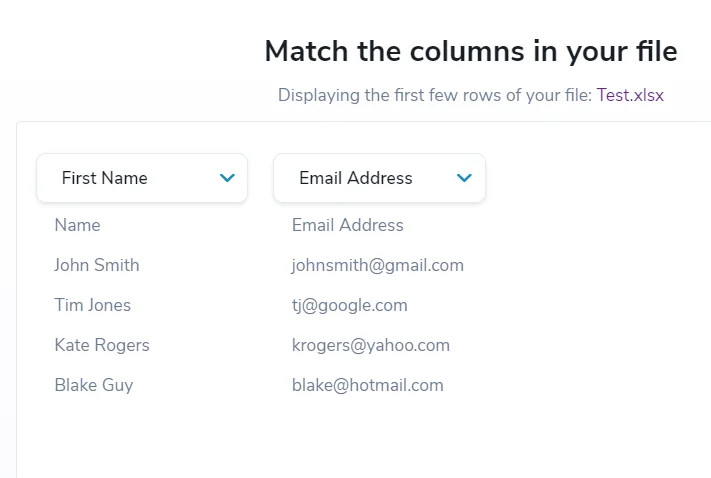
You must use the select to match the “email address” tag with your email address column. You will receive an error if you mistakenly match the “email address” tag with another column, such as names.
If you receive the “too many invalid emails found” error, double-check your column labels and re-upload your email list. Then, ensure the “email address” tag matches the appropriate column before continuing.
Your column has more than 20% malformed or blank addresses
The “too many invalid emails found” error can also occur if there are issues with the data in your email address column.
All email addresses must follow the correct syntax, which is
username@domain.topleveldomain
Any email addresses that do not use the proper syntax are considered malformed. Malformed email addresses are automatically regarded as invalid, which can create problems uploading your list.
In addition to this, too many blank cells in your email address column can trigger this error. If there’s no data to verify, we cannot accept your list for validation.
Review your list and verify that your email addresses follow a valid format.
I’m still receiving the error when uploading
If you performed both troubleshooting steps above and still receive the error, please contact ZeroBounce support.
The live chat support team is highly responsive and available 24/7, and you can access it by clicking the “Chat” button in the bottom-right corner of any ZeroBounce website page. One of our email experts will be eager to review your file and diagnose the issue.
If you prefer to contact ZeroBounce by email, reach out at support@zerobounce.net. Let the support team know that you’re experiencing the “too many invalid emails found” error, and attach a sample file to examine. Please take care to protect your data, and do not email your entire email list directly.
Related Articles
What file formats does ZeroBounce accept?
What do I do if my file delimiter is missing?
Why are my results not in the same order as uploaded?
Why are there fewer results after validation?
What Do I Do if My File Delimiter is Missing?
ZeroBounce accepts the most common file delimiters/separators, including commas, colons, or pipes. However, there may be instances where your uploaded file uses an unsupported file delimiter type. These are referred to as “custom delimiters/separators.”
If you experience an error with your file delimiter, or if your file delimiter does not match any listed in our dropdown, please update your file with one of the supported file delimiter types.
What file delimiters can I use?
When uploading your list, you must use one of the following file delimiters:
- Commas [ , ]
- Pipes [ | ]
- Tabs [ ]
- Semi-colons [ ; ]
If you attempt to separate your file data with a different file delimiter, the email verifier will regard it as a single-column file.
How to change your file delimiter in a .csv or .txt file
- Open your file with your preferred text editor software. A tool such as Notepad++ is recommended, as it can handle large files and is free.
- Search for your file delimiter with the file open in your text editor. You can quickly search by pressing CTRL+F on your keyboard. Then, enter the character(s) used for your file delimiter (i.e., [ , ] or [ ; ]).
- For every instance of your existing file delimiter, replace it with one of the accepted delimiters/separators.
- Save it as a new file. Then, reupload it to the ZeroBounce platform.
Alternatively, using spreadsheet software such as Microsoft Excel or Google Sheets, you can select a new separator using these instructions:
How to change your file delimiter in Sheets
- Open your file in Google Sheets.
- Highlight your data by clicking and dragging over it.
- Go to Data. Then, click Split text to columns.
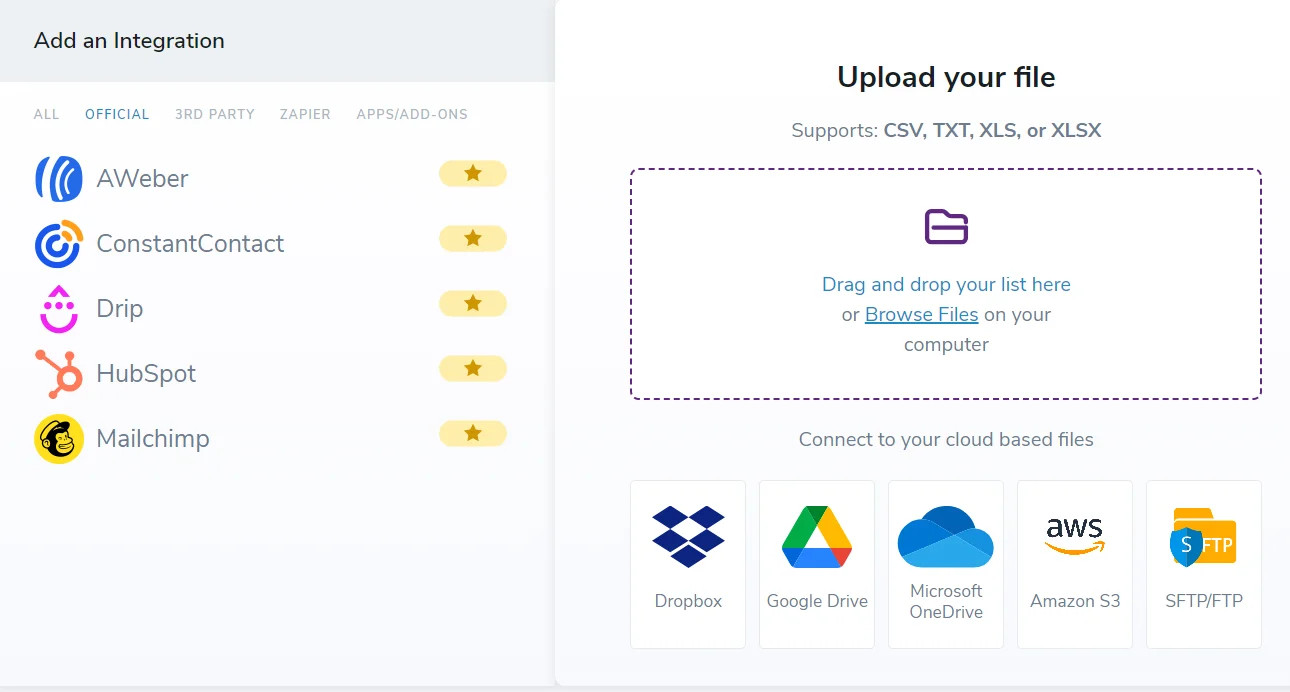
- Then, click on a supported file delimiter type.
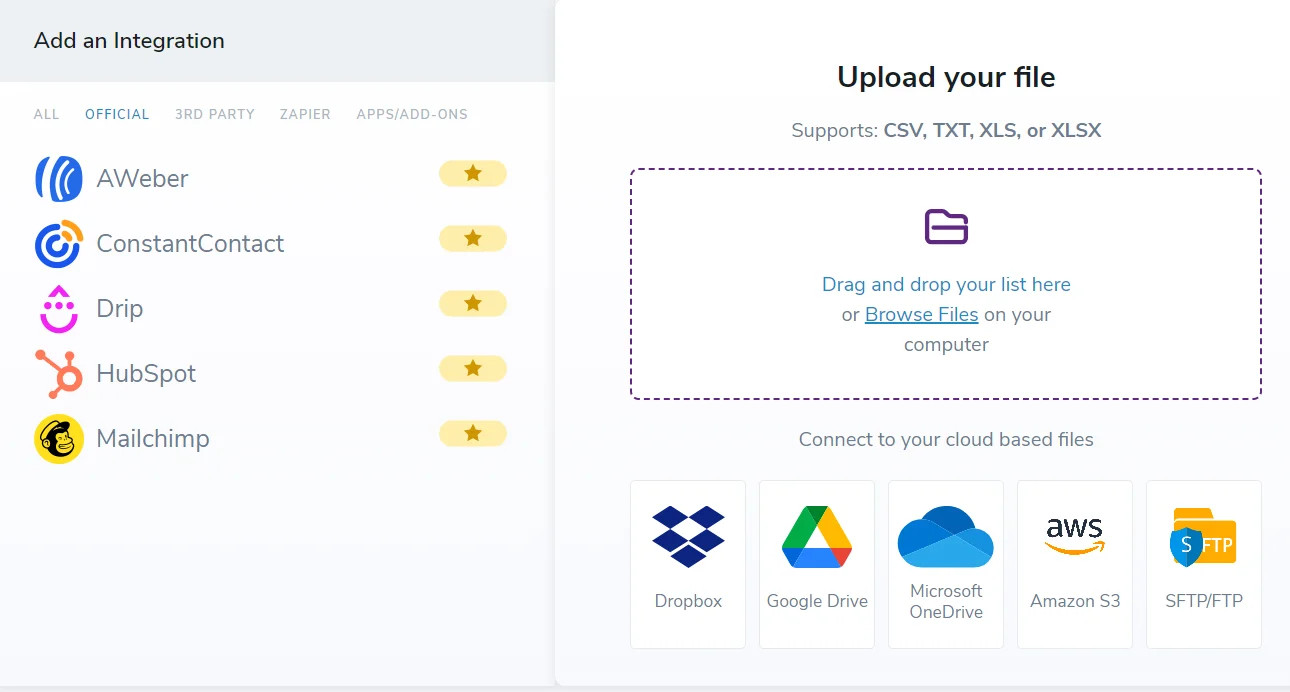
This will automatically split your file data into their respective columns using the correct file delimiter.
How to change your file delimiter in Excel
- Open your file in Microsoft Excel.
- Select the column that contains your data. Then, click Data.
- Click Text to Columns.
- Next, you can select the type of delimiter you wish to use. Below the options, you should see a preview of your data to ensure it's working correctly.
- Click Finish.
Please reattempt your upload after you update your file with one of the supported file delimiters.
If you continue to experience errors with your file delimiter while uploading, please contact ZeroBounce support. The team is available 24/7/365 and can swiftly help you resolve file upload issues.
To contact support via live chat, click the "Chat" button in the bottom-right corner of any ZeroBounce website page.
Alternatively, you can email support@zerobounce.net to notify the team of any outstanding issues with your experience.
Related Articles
What file formats does ZeroBounce accept?
Why did I receive the “too many invalid emails found” error?
Why are my results not in the same order as uploaded?
Why are there fewer results after validation?
Why Are My Results Not in the Same Order as Uploaded?
Some email addresses take longer to validate than others. The most straightforward email address to verify will appear earlier in your results list, while more complex addresses will appear later. For this reason, your results will appear in a different order than in your original uploaded file.
ZeroBounce uses a multi-threaded email validation process to verify various complex email addresses as quickly as possible. Major ESP domains such as Yahoo, Gmail, and Hotmail validate quickly, while smaller company domains generally require further testing.
Can my results data be kept in order?
Creating a numbered column in your original spreadsheet is recommended if the order of the emails in your results is vital. This numbered column is associated with the email address, similar to the owner's name or IP address.
When you upload your file for email verification, we preserve that column and include it in your results file. You can then use that column to quickly re-sort your results.
What impacts email validationⓘ speeds for results?
ZeroBounce can validate emails quickly, verifying roughly 100,000 mixed email addresses in just 45 minutes. However, some addresses will return a result more rapidly than others.
The following factors can impact how quickly you obtain email verification results:
- The complexity of the email address (unique characters, length, customization)
- The email domain (major freemail domains are faster than smaller domains)
- Spam prevention tactics such as greylisting
- Email server configuration
What can I do to speed up email verification?
To expedite the email verification process, it's recommended to separate your email list by domain type. This is because it's much easier and quicker to verify addresses that use major freemail domains, such as Google or Yahoo.
By separating your freemail domains from less common ones, you can upload separate files for faster validation. You can then upload a dedicated list of more complex domains, which generally require additional testing.
Ultimately, the additional time taken on more complex domains allows you to obtain an accurate result. Not all company domains require complicated verification steps. The duration it takes to verify these addresses depends upon the nature of the email address and the specific domain configuration.
Related Articles
What file formats does ZeroBounce accept?
Why did I receive the “too many invalid emails found” error?
What do I do if my file delimiter is missing?
Why are there fewer results after validation?
Why Are My Files Zipped?
Email validation files are separated by status code and zipped into their own files to assist with list segmentation. By zipping your results into separate files, you can more easily separate your invalid and high-risk email addresses and import valid emails only into your CRM.
What should I do with my files?
The "Valid" file contains every email address that's verified as valid. You can safely upload this to your CRM or mailing platform. Replace your existing list with this file so you're only left with quality data.
The "catch-all" file contains every catch-all email address on your list.
A catch-all is an email address used by a company to catch incoming emails sent to incorrect or nonexistent addresses using that domain. Whether or not the catch-all address is active and checked frequently depends on the business using it.
For this reason, we recommend uploading your "Catch-All" file to your CRM or mailing platform, but as a segmented list. Emailing these addresses poses a potential risk, as some can be active or invalid. However, some may be active and regularly supervised by the owner, making them valid leads.
For all other email types, we provide results your results for reference. It's worthwhile to check which emails are invalid or high-risk to give you greater insight into your email list.
How do I open the zipped file?
You need a program on your computer that can unzip files to gain access to your results. Zipping your results into files segments your list and compresses the data to take up less storage. It also allows us to deliver it to you quickly.
You can search for and download a free program like Winzip or 7-Zip for quick file extraction. These tools are useful to keep on your device so you can easily retrieve files from other sources or zip your data when needed.
Related Articles
What file formats does ZeroBounce accept?
Why did I receive the “too many invalid emails found” error?
What do I do if my file delimiter is missing?
Why are my results not in the same order as uploaded?
Why are there fewer results after validation?
Why Are There Fewer Records After Validation?
The ZeroBounce email verifier automatically eliminates all duplicate and malformed email addresses from your uploaded files. This is done to clean redundant data from your list and to help you avoid using credits unnecessarily.
For example, if you upload a file containing 1,000 emails, and 10 are duplicate emails, you'll receive 990 results when verification is completed. You won't lose ten emails from your list; instead, you eliminate the unnecessary duplicates.
How can I see why records were excluded?
You can navigate to your download results screen whenever your email verification file finishes processing. Here, you will find any excluded records along with the exclusion reason.
In addition, excluded records will be in your zipped files. Those duplicate and malformed addresses exist in the file titled "_rejected.csv".
What is a malformed record?
A malformed record or email address is an email that doesn't use the correct syntax. All uploaded email addresses must follow the valid format of
Username@domain.top_level_domain
For example, john@zerobounce.net uses the proper syntax.
‘John@zerobounce.n’ contains typos at the end, making it a malformed email address. Because it doesn't use the correct format, it's automatically invalid and cannot be processed.
You can safely eliminate duplicate emails from your list. However, examine any malformed emails to check for misspellings or typos that can be easily fixed.
Do you charge for removing duplicate or malformed records?
No. ZeroBounce automatically identifies and eliminates duplicates and malformed records at no charge. Once they are identified, they are removed and ignored.
When using the ZeroBounce email verifier, you'll never need to worry about spending your credits unnecessarily on redundant data. The email verifier handles the deduplication for you, so that you can focus on more critical tasks.
Related Articles
What file formats does ZeroBounce accept?
Why did I receive the “too many invalid emails found” error?
What do I do if my file delimiter is missing?