What Do I Do if My File Delimiter is Missing?
ZeroBounce accepts the most common file delimiters/separators, including commas, colons, or pipes. However, there may be instances where your uploaded file uses an unsupported file delimiter type. These are referred to as “custom delimiters/separators.”
If you experience an error with your file delimiter, or if your file delimiter does not match any listed in our dropdown, please update your file with one of the supported file delimiter types.
What file delimiters can I use?
When uploading your list, you must use one of the following file delimiters:
- Commas [ , ]
- Pipes [ | ]
- Tabs [ ]
- Semi-colons [ ; ]
If you attempt to separate your file data with a different file delimiter, the email verifier will regard it as a single-column file.
How to change your file delimiter in a .csv or .txt file
- Open your file with your preferred text editor software. A tool such as Notepad++ is recommended, as it can handle large files and is free.
- Search for your file delimiter with the file open in your text editor. You can quickly search by pressing CTRL+F on your keyboard. Then, enter the character(s) used for your file delimiter (i.e., [ , ] or [ ; ]).
- For every instance of your existing file delimiter, replace it with one of the accepted delimiters/separators.
- Save it as a new file. Then, reupload it to the ZeroBounce platform.
Alternatively, using spreadsheet software such as Microsoft Excel or Google Sheets, you can select a new separator using these instructions:
How to change your file delimiter in Sheets
- Open your file in Google Sheets.
- Highlight your data by clicking and dragging over it.
- Go to Data. Then, click Split text to columns.
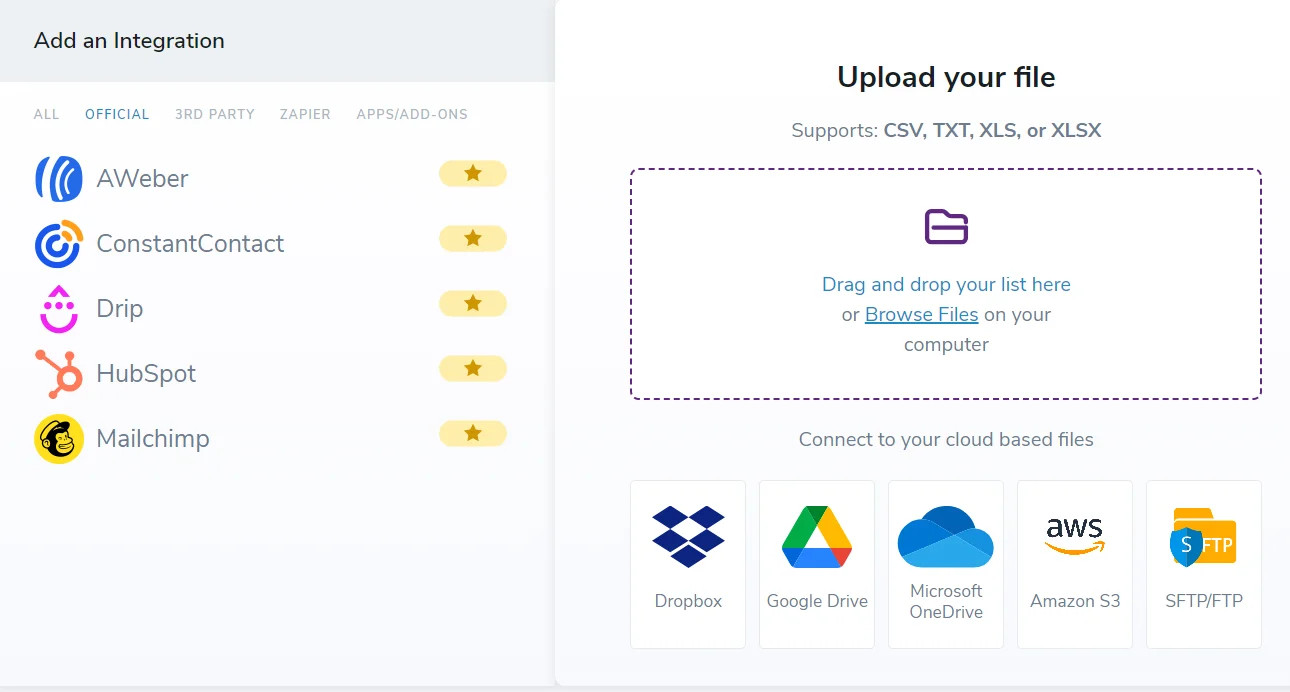
- Then, click on a supported file delimiter type.
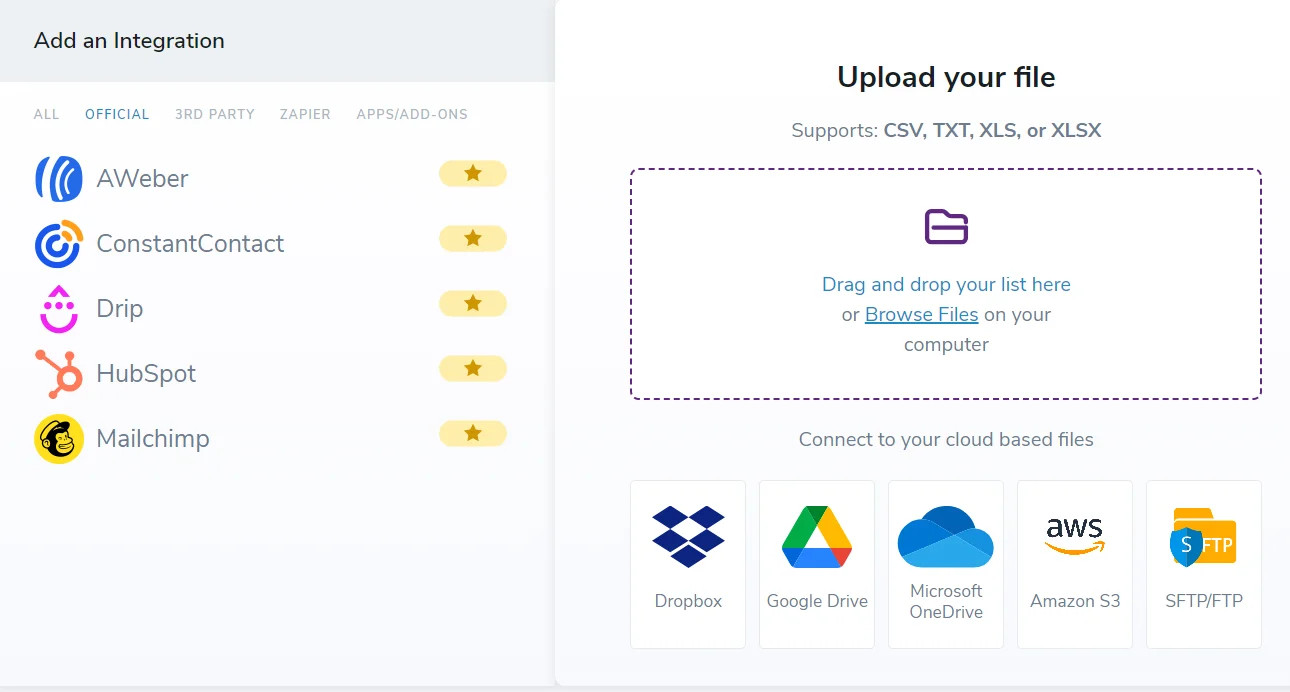
This will automatically split your file data into their respective columns using the correct file delimiter.
How to change your file delimiter in Excel
- Open your file in Microsoft Excel.
- Select the column that contains your data. Then, click Data.
- Click Text to Columns.
- Next, you can select the type of delimiter you wish to use. Below the options, you should see a preview of your data to ensure it's working correctly.
- Click Finish.
Please reattempt your upload after you update your file with one of the supported file delimiters.
If you continue to experience errors with your file delimiter while uploading, please contact ZeroBounce support. The team is available 24/7/365 and can swiftly help you resolve file upload issues.
To contact support via live chat, click the "Chat" button in the bottom-right corner of any ZeroBounce website page.
Alternatively, you can email support@zerobounce.net to notify the team of any outstanding issues with your experience.
Related Articles
What file formats does ZeroBounce accept?
Why did I receive the “too many invalid emails found” error?