Why Do I Get the Error "Unable to Expand" with Archive Utility?
If you download an email validation results file using Mac OS, you may encounter the error "Unable to expand 'file name'" with the Archive Utility.
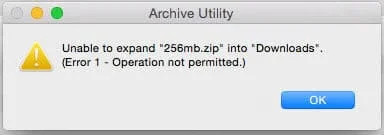
How to fix the "Unable to Expand" error
There are a few known fixes for this that you can implement, including this Terminal workaround in the video below:

For Mac Users Only: How to Unzip a File (Fixing Mac Error 1 - Operation Not Permitted)
For text-based instructions, the Terminal workaround is explained step-by-step below.
Step 1
Access your Search function by clicking the magnifying glass in the top-right corner of your Home screen. Search for "Terminal" and double-click the option.

*Open the terminal by clicking the magnifying glass on the top right or by pushing "command + spacebar"
Step 2
Your terminal will now be displayed on your screen. Type "unzip " with an intentional space.
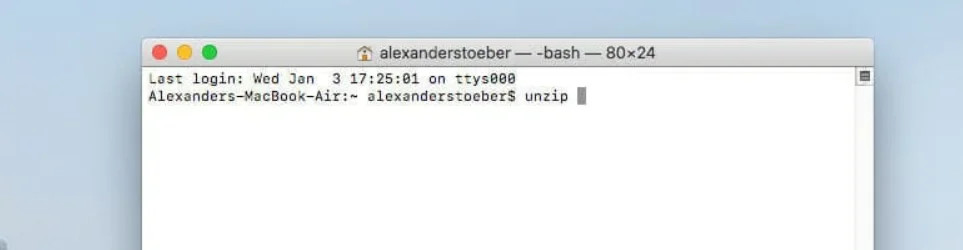
Terminal window
Step 3
Drag the protected .zip file into this window and press enter.
![Terminal window in Mac OS that contains the ,[object Object], results file](/cdn-cgi/image/fit=scale-down,format=auto,quality=90,width=1920,metadata=none/docs/assets_next_docs/docs/faq/issues6.webp)
Terminal window in Mac OS that contains the results file
Step 4
You'll be prompted for a password denoted by a key character. Access your email to copy the password.
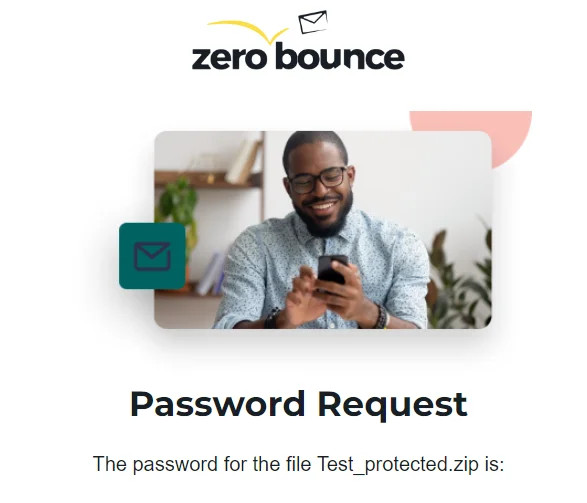
Example email from ZeroBounce that contains the password to decrypt a file
Step 5
Paste the password into the Terminal and press "Enter." You'll see that your .zip file has been expanded under your user profile in "Users."
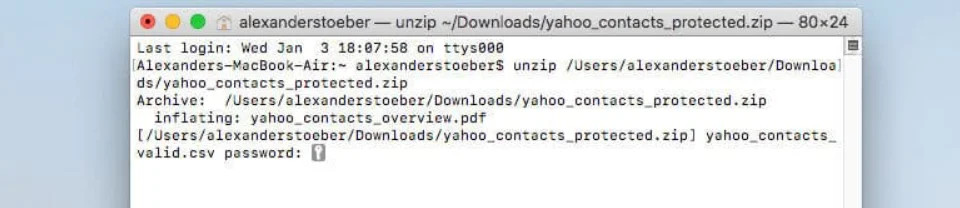
Terminal prompts you to enter the password to open your file
After successfully entering the zip file password, the Terminal will appear with new file information, similar to what's shown below.
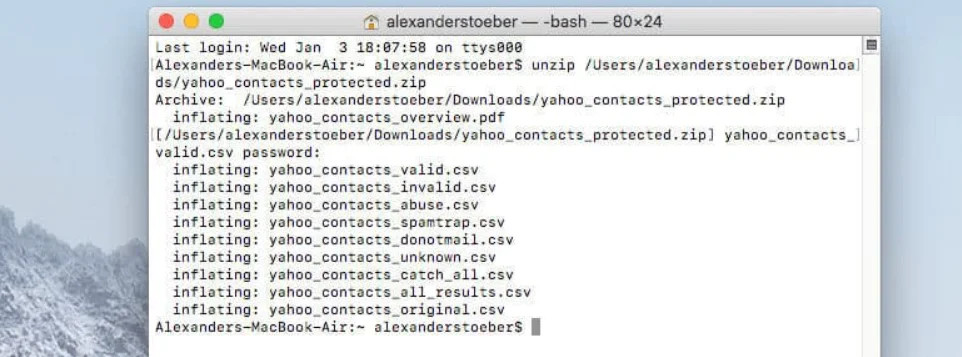
After entering your password, Terminal will unzip the file and show the file names within
Step 6
Enable "Hard disk" under "Show these items on the desktop:" in your Finder settings. This step will allow you to access your "Users" folder.
To do this, go to your Finder settings using the top menu and select "Finder Preferences."
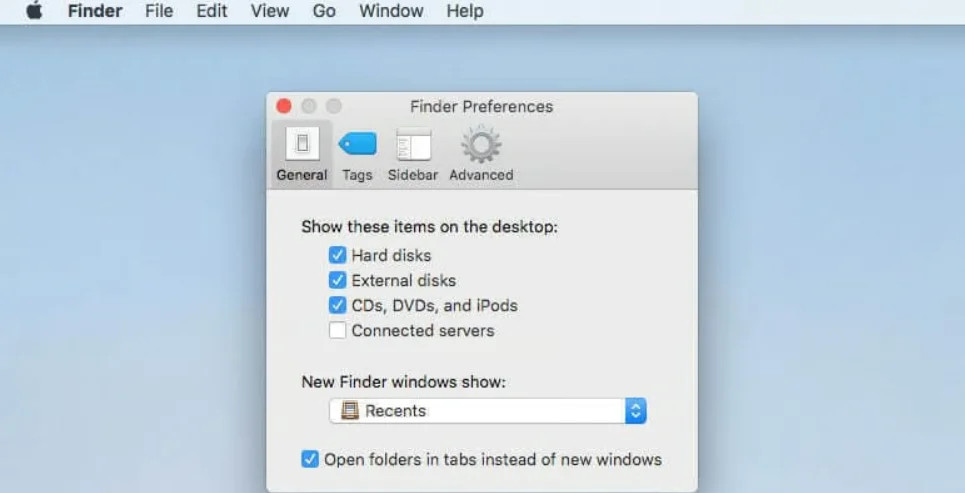
Finder Preferences window in Mac OS
Step 7
Access your "Macintosh HD" drive on your desktop and open the "Users" folder.
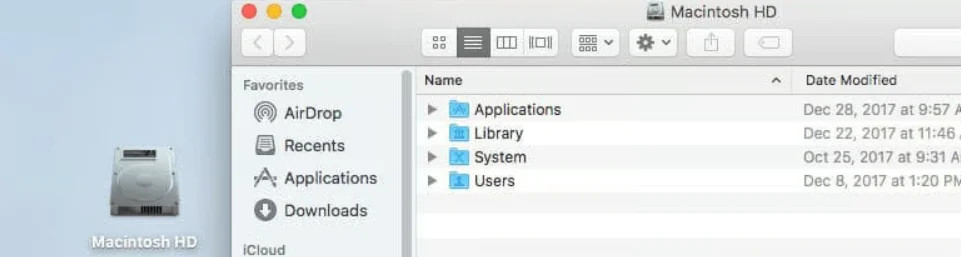
Finder window for the Macintosh HD drive
Step 8
Open your user folder, and you will see the series of .csv files that were unpacked from your .zip file. For a more detailed description of each file, visit our "Analyzing Your Results" documentation.
![Unzipped ZeroBounce ,[object Object], results file in a Mac OS Finder window](/cdn-cgi/image/fit=scale-down,format=auto,quality=90,width=1920,metadata=none/docs/assets_next_docs/docs/faq/issues12.webp)
Unzipped ZeroBounce email validationⓘ results file in the Finder window
If the above process doesn't solve the issue, please try these additional options:
- Download The Unarchiver from the Mac App Store
- Download The Archive Browser from the Mac App Store
Related Articles
Why Is My File Taking So Long to Process?
Why do I need a password to open my processed file?
How do I get a password to decrypt my file?
Why is my Overview PDF report blank?
Why are some emails missing append features?
Where can I get software to open the CSV file?
Why is my bounce rate high after email cleaning?