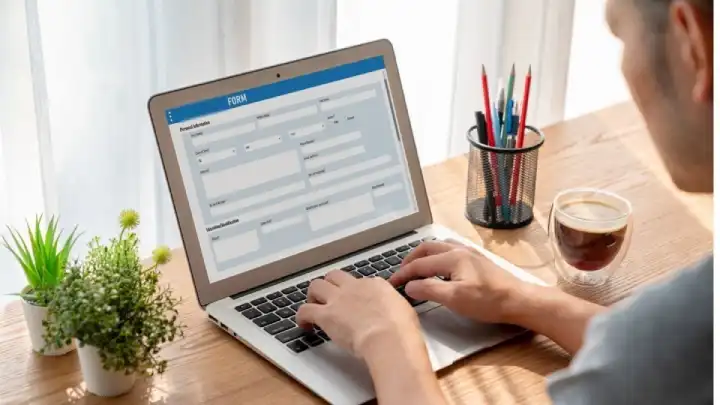
How to Validate Emails in Google Forms (2025 Guide)
Google Forms make it easy to collect leads, but without email validation, you’re at risk. Fake, misspelled, and disposable email addresses can quietly tank your sender reputation and hurt your deliverability.
Google Forms are great for quickly gathering information online. If you’re a small business owner, a solo entrepreneur, or a marketer, you probably enjoy how easy they are to set up and share. Within minutes, you can create a form, collect responses, and view everything neatly in a Google Sheet.
But when you’re using Google Forms to collect leads, there’s one big catch:
You have no way to verify if the email addresses people submit are real. That means typos, fake addresses, and throwaway emails can sneak in and significantly set you back.
The good news? There are ways to validate emails in Google Forms, without needing to code or switch platforms.
In this guide, we’ll walk you through how to do it in 2025, what tools to use, and how to make sure the emails you gather are actually worth contacting.
What is email validation in Google Forms?
Google Form is one of the easiest ways to capture and organize information. However, vulnerabilities remain, even in 2025.
Fake email addresses, misspellings, disposable or deactivated emails will unravel your outreach efforts. Low-quality email addresses are detrimental to your sender reputation and can stop your emails from ever reaching the inbox.
You can avoid these obstacles by validating email addresses in Google Forms, right at the point of capture. Email validation is a way to quickly certify that an email is okay to use.

Why validate emails in Google Forms
Picture this: you create a form for your latest webinar registration. It goes out to your audience, and people start signing up. But a good chunk of the email addresses bounce.
You encounter a few typos, a spam trap, and some are simply invalid. You may think, well, that’s just a few bad emails. But, because of those risky contacts, your deliverability suddenly begins to decrease.
Your sender reputation – think of it like a credit score for mailbox providers – has taken a hit. You’re now considered less reliable as an email sender and are veering into the spam zone.
You may think, but I don’t send spam! – and that’s likely true. But mailbox providers don’t treat this as a one-off mistake. They rely on patterns, not intentions, to decide who’s trustworthy. Risky emails in your list signal poor list hygiene, and that alone can lower your reputation.
The result? Your legitimate emails may now land in spam, making it harder to reach the people who actually want to hear from you.
That shiny Google Form? Still needs protection from bad emails
Although Google Forms makes data collection a snap, there’s no guarantee on the quality of that data. It’s a dangerous game to use email addresses procured from Google Forms to send follow-ups or segue into marketing campaigns without checking them first.
The good news is that you can sift through those email addresses rapidly. It’s a matter of validating every email address in Google Forms so that you have that crucial layer of protection.
That extra step helps you:
- Reduce hard bounces
- Prevent possible fake or malicious sign-ups (they do happen)
- Keep fears about your email reputation at bay
- Improve the success rate of any email campaign or communication
- Save time by ensuring you’re reaching out only to real people.
Validating emails in Google Forms is also pretty straightforward once you set things up.
Built-in features for email validation in Google Forms
Let’s start with what you can do directly in Google Forms.
In Google Forms, you can enable response validation to make sure the email field only accepts properly formatted addresses. Here’s how:
- Add a Short Answer question to your form.
- Click the three dots in the bottom-right corner of the question.
- Choose Response validation.
- Under the dropdowns, select Text > Email address.
- Enter your custom error message (optional), for example, “Please enter a valid email address.”
Ensuring this is configured helps to prevent various formatting errors — for example, missing the “@” symbol or entering “.con” instead of “.com.”
However, that’s the limit of Google Forms’ built-in email validation. It doesn’t determine whether the email address actually exists or if it’s a disposable or spam trap address. You’ll need more advanced tools for that, which we’ll cover in the next section.
Third-party tools for accurate email validation
To make sure the email contacts you gather are valid and safe to use, you want to configure real-time email verification. This process checks each address as it’s submitted. It verifies its format, domain, mail server (MX record), and sometimes whether the mailbox actually exists. Some tools also flag disposable or blacklisted addresses.
To set this up in Google Forms, you’ll need to integrate a third-party email validator, as the platform doesn’t offer this functionality.
Here are a few things to keep in kind when choosing an email validation service:
- Accuracy: The more accurate your email validation service the less you risk losing a good address or not detecting a harmful one. The best email validation services guarantee 99% accuracy.
- Integration ability: Does the email verifier integrate with other applications you use?
- API capacity: Your email validation service must be API-friendly if you want to connect it to your Google Forms.
- Support: Does the company in question have reachable support should you need it? Not being able to reach your email validation provider if you need them can cause you to waste time and all of the related aggravation.
- Reputable: Doing a web search and looking at online reviews will give you a snapshot of the provider and the nature of their validation service.
Your email verification platform should be able to check
- If the email address actually exists
- Whether it’s tied to a role-based address (like info@ or sales@)
- If the domain is valid and configured to receive email (via MX records)
- Whether the address belongs to a temporary or disposable email provider
- If the address appears on known blacklists or is associated with spam traps
Spending a little time on this decision can save you the hassle of having to change validation providers later. If you have to change email checkers, you’ll have to update all of the Google Forms (and any other forms) you connected to the old email validation API.
Tip: To integrate your email validator with Google Forms, consider automation platforms like Zapier, Make (formerly Integromat), or using custom scripts via Google Apps Script.
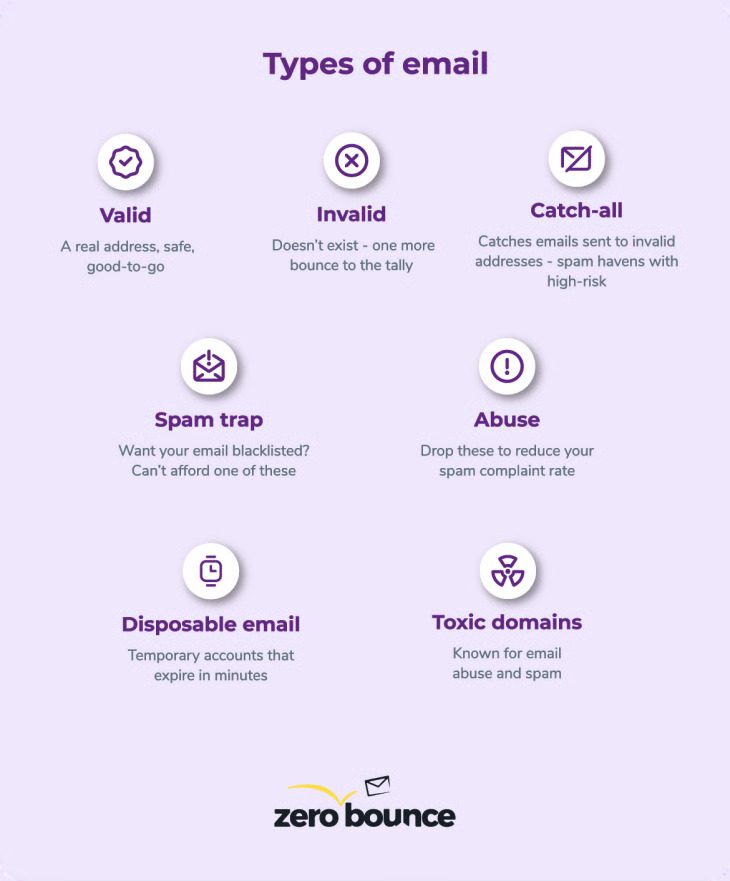
Benefits of using advanced email validation tools
Advanced email validation gives you more confidence in the leads you gather. Validating beyond the basic formatting check has many perks, including:
- Greater deliverability: Because you’re only sending to real, active inboxes, you reduce your chances of hitting the junk folder or not being delivered at all.
- Cleaner CRMs: You save storage space and time because you’re keeping irredeemably flawed data away from your CRM.
- Lower bounce rates: You’ll greatly reduce bounces and in doing so, protect your sender score. Ensuring your sender score stays healthy means your emails are more likely to arrive in the inbox.
- Better targeting: Your campaigns reach real people, not bots or deactivated contacts.
- Higher trust: When you’re sending important information like confirmations or follow-ups, you want to be sure that the data you’re handling is pristine. Even if a client is the one who provides a low-quality contact, you’re the one who looks unreliable. Email validation tools ensure you only work with valid contacts.
Setting up email validation in Google Forms (2025 method)
Let’s walk through a simple way to validate emails entered in a Google Form using Zapier and ZeroBounce:
What you’ll need:
- A ready Google Form with an email question
- A Google Sheet collecting responses
- A Zapier account
- A ZeroBounce API key (you can get one by signing up)
Step-by-step:
- Set up your Google Form
Create your form as usual and include a required email field. You can connect the form to a Google Sheet (this will happen automatically when you click “Responses” and choose “Link to Sheets”). - Create a Zap in Zapier
Set your trigger to be a new row in the Google Sheet tied to your form. - Add ZeroBounce as an action
Choose the ZeroBounce app in Zapier. Set the action to Validate Email. Connect your API key, and map the email field from the form submission. If you need help, ZeroBounce offers free round-the-clock support. - Add filters or paths (optional)
You can set Zapier to only continue if the email is valid. If it returns an invalid result, the automation can either stop or send a notification. - Send results back to the Google Sheet
You can update the original row in your Sheet with the validation status, so you always have a clean record of who passed and who didn’t. - (Optional) Notify or route based on results
Want to email someone only if they submitted a valid address? Add another action that sends a message via Gmail, Mailchimp, or another tool.
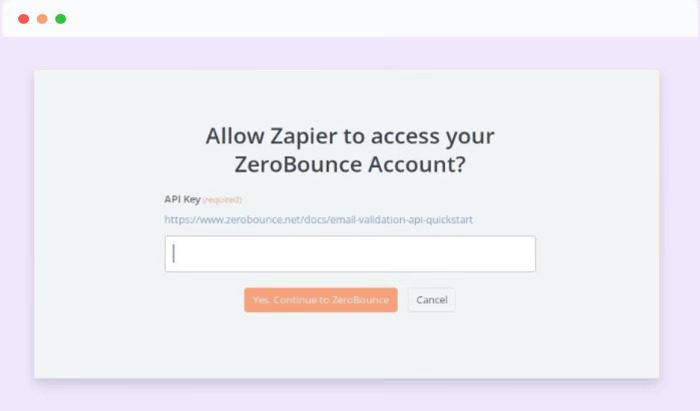
Case study: How Belkins cuts bounce rates and masters lead generation
Belkins, a B2B lead generation agency, was growing fast, but their bounce rates were holding them back. With over 19% of their emails bouncing, the team was seeing lower engagement and missed opportunities. For an agency that depends on cold email outreach to drive revenue, this was a major obstacle.
To solve the problem, Belkins integrated real-time email validation into their workflow using ZeroBounce.
The impact was immediate: bounce rates dropped from 19.09% to just 0.4%.
(Read the case study here).
That shift meant more emails landed in the inbox, campaign performance improved, and the team could reach their leads with confidence. As Belkins CMO Margot Kashuba put it, “Now, we reach out to a valid, healthy list of subscribers who engage with us like never before.”
This is exactly why it’s worth validating emails – especially in tools like Google Forms where anyone can type anything. A single bad address might not seem like a big deal. But at scale, it can cost you visibility, revenue, and trust.
Belkins’ story shows that a cleaner list doesn’t just protect your sender reputation; it drives real business outcomes.
Why marketers use Google Forms for lead generation
For small businesses, solopreneurs, and fast-moving teams, Google Forms is great for capturing leads. Here’s why it works so well:
- It’s free and easy to use
You can create a form in minutes, no coding or design skills needed. - Instant access to responses
Leads are stored in Google Sheets automatically, so it’s easy to manage and follow up. - Customizable fields
You can ask for a name, email, phone number, company, interests, or anything else that helps enrich your data. - Shareable anywhere
You can embed the form on a website or landing page, or just drop the link in a social media post, email, or ad.
You can make collecting data easier with Google Forms, but why stop there? By adding real-time email validation, you can ensure the data you collect is reliable and ready to power your next campaign. It’s a simple upgrade that makes your lead gen smarter and more effective.
Table of Contents
- What is email validation in Google Forms?
- Why validate emails in Google Forms
- That shiny Google Form? Still needs protection from bad emails
- Built-in features for email validation in Google Forms
- Third-party tools for accurate email validation
- Benefits of using advanced email validation tools
- Setting up email validation in Google Forms (2025 method)
- What you’ll need:
- Step-by-step:
- Case study: How Belkins cuts bounce rates and masters lead generation
- Why marketers use Google Forms for lead generation






